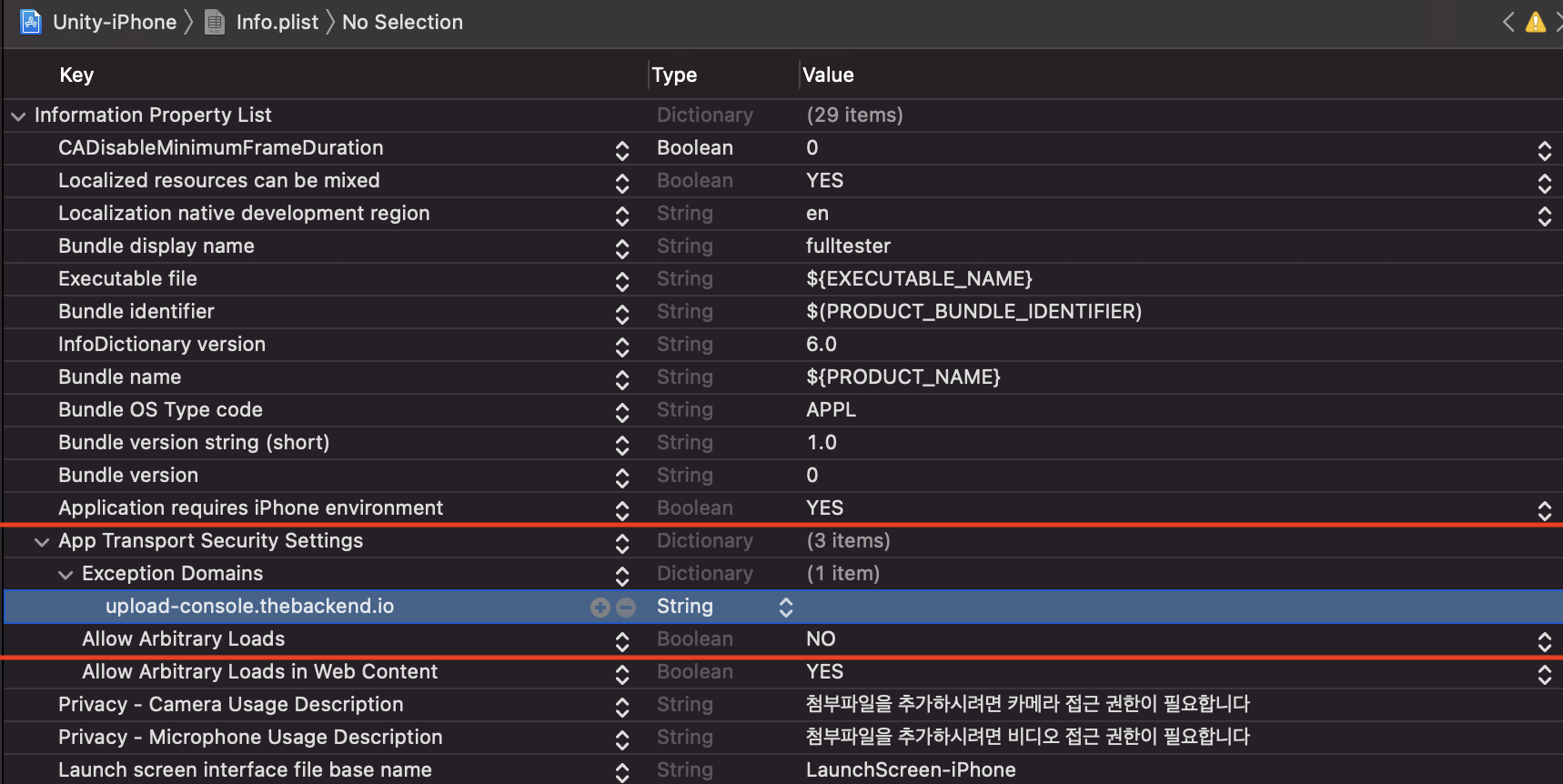NoticeOne
public BackendReturnObject NoticeOne(string inDate);
파라미터
| Value | Type | Description |
|---|---|---|
| inDate | string | 불러올 공지사항의 inDate |
| NoticeList의 BRO Return Value > JsonArray >(JsonObject) inDate > value |
설명
뒤끝 콘솔에 등록한 공지사항 항목 중 특정 공지사항의 정보를 반환합니다.
리스트의 특정 공지사항을 가져오기 위해서는 inDate값이 필요합니다.
Example
공지의 inDate 불러오기(동기)
BackendReturnObject bro = Backend.Notice.NoticeList(10);
//공지 리스트중 첫번째 공지 데이터
string inDate = bro.FlattenRows()[0]["inDate"].ToString();
동기
BackendReturnObject bro = Backend.Notice.NoticeOne(inDate);
string content = bro.GetFlattenJSON()["row"]["content"].ToString();
비동기
Backend.Notice.NoticeOne(inDate, callback => {
string content = bro.GetFlattenJSON()["row"]["content"].ToString();
});
SendQueue
SendQueue.Enqueue(Backend.Notice.NoticeOne, inDate, callback => {
string content = bro.GetFlattenJSON()["row"]["content"].ToString();
});
ReturnCase
Success cases
불러오기에 성공한 경우
statusCode : 200
message : Success
returnValue: GetReturnValuetoJSON 참조
Error cases
해당 공지사항이 없는 경우
statusCode : 404
errorCode : NotFoundException
returnValue: notice not found, notice을(를) 찾을 수 없습니다
GetReturnValuetoJSON
성공 시, 등록된 공지사항들의 정보를 나타냅니다.{
row:
{
content: // 공지 내용
{ S : "2019년 1월 31일 게임 업데이트 예정입니다. 업데이트 내용은 다음과 같습니다. " },
postingDate: // 공지 게시 일자
{ S : "2018-12-19T09:30:00.000Z" },
imageKey: // 첨부한 이미지 url
{ S : "/upload/2147483648/notice/2018-12-27T02:55:36.845Z511886972.jpg" },
inDate: // 공지 indate
{ S : "2018-12-19T09:26:53.382Z" },
uuid: // 공지 uuid
{ S : "38b07660-0370-11e9-8d1d-7571a0570adf" },
linkUrl: // 외부 링크 버튼 url
{ S : "http://thebackend.io" },
isPublic: // 공개/비공개 여부
{ S : "y" },
linkButtonName: // 외부 링크 버튼 이름
{ S : "buttonN" },
author: // 작성자
{ S : "jake" },
title: // 공지 제목
{ S : "게임 업데이트 공지" }
}
}
Sample Code
public class Notice
{
public string title;
public string contents;
public DateTime postingDate;
public string imageKey;
public string inDate;
public string uuid;
public string linkUrl;
public bool isPublic;
public string linkButtonName;
public string author;
public override string ToString()
{
return $"title : {title}\n" +
$"contents : {contents}\n" +
$"postingDate : {postingDate}\n" +
$"imageKey : {imageKey}\n" +
$"inDate : {inDate}\n" +
$"uuid : {uuid}\n" +
$"linkUrl : {linkUrl}\n" +
$"isPublic : {isPublic}\n" +
$"linkButtonName : {linkButtonName}\n" +
$"author : {author}\n";
}
}
public void NoticeOneTest()
{
List<Notice> noticeList = new List<Notice>();
List<string> noticeIndateList = new List<string>();
BackendReturnObject bro = Backend.Notice.NoticeList(10);
if(bro.IsSuccess())
{
LitJson.JsonData noticeListJson = bro.FlattenRows();
for(int i = 0; i < noticeListJson.Count; i++)
{
noticeIndateList.Add(noticeListJson[i]["inDate"].ToString());
}
for(int i = 0; i < noticeIndateList.Count; i++)
{
BackendReturnObject bro2 = Backend.Notice.NoticeOne(noticeIndateList[i]);
LitJson.JsonData jsonData = bro2.GetFlattenJSON()["row"];
if(bro2.IsSuccess())
{
Notice notice = new Notice();
notice.title = jsonData["title"].ToString();
notice.contents = jsonData["content"].ToString();
notice.postingDate = DateTime.Parse(jsonData["postingDate"].ToString());
notice.inDate = jsonData["inDate"].ToString();
notice.uuid = jsonData["uuid"].ToString();
notice.isPublic = jsonData["isPublic"].ToString() == "y" ? true : false;
notice.author = jsonData["author"].ToString();
if(jsonData.ContainsKey("imageKey"))
{
notice.imageKey = "http://upload-console.thebackend.io" + jsonData["imageKey"].ToString();
}
if(jsonData.ContainsKey("linkUrl"))
{
notice.linkUrl = jsonData["linkUrl"].ToString();
}
if(jsonData.ContainsKey("linkButtonName"))
{
notice.linkButtonName = jsonData["linkButtonName"].ToString();
}
noticeList.Add(notice);
Debug.Log(notice.ToString());
}
}
}
}
공지사항에 등록한 이미지를 조회하는 방법
공지사항 등록 시 이미지를 등록했다면 위 GetReturnValuetoJSON() 값의 imageKey 값에서 이미지가 저장된 주소를 확인할 수 있습니다.
이 이미지 키값은 http://upload-console.thebackend.io 에 리턴된 이미지 키값을 더해 아래와 같은 주소로 요청하면 이미지를 조회할 수 있습니다.
http://upload-console.thebackend.io/upload/2147483648/event/2018-12-27T02:46:57.391Z312652213.jpg
iOS 주의
- iOS는 보안 정책에 따라 기본적으로 http의 접근을 제한하고 있습니다.
iOS 기기에서 공지/이벤트에 등록한 이미지를 가져오고 싶을 경우에는 아래와 같이 모든 http를 허용하거나 특정 도메인에 대한 예외 처리를 해주세요.
프로젝트 빌드 후 Info.lplist 열기 > Key중 App Transaport Security Settings Key 값을 찾거나 생성.
CASE-1. 모든 Http의 접근을 허용할 경우.
App Transport Security Settings의 Allow Arblitray Loads를 YES로 변경합니다.
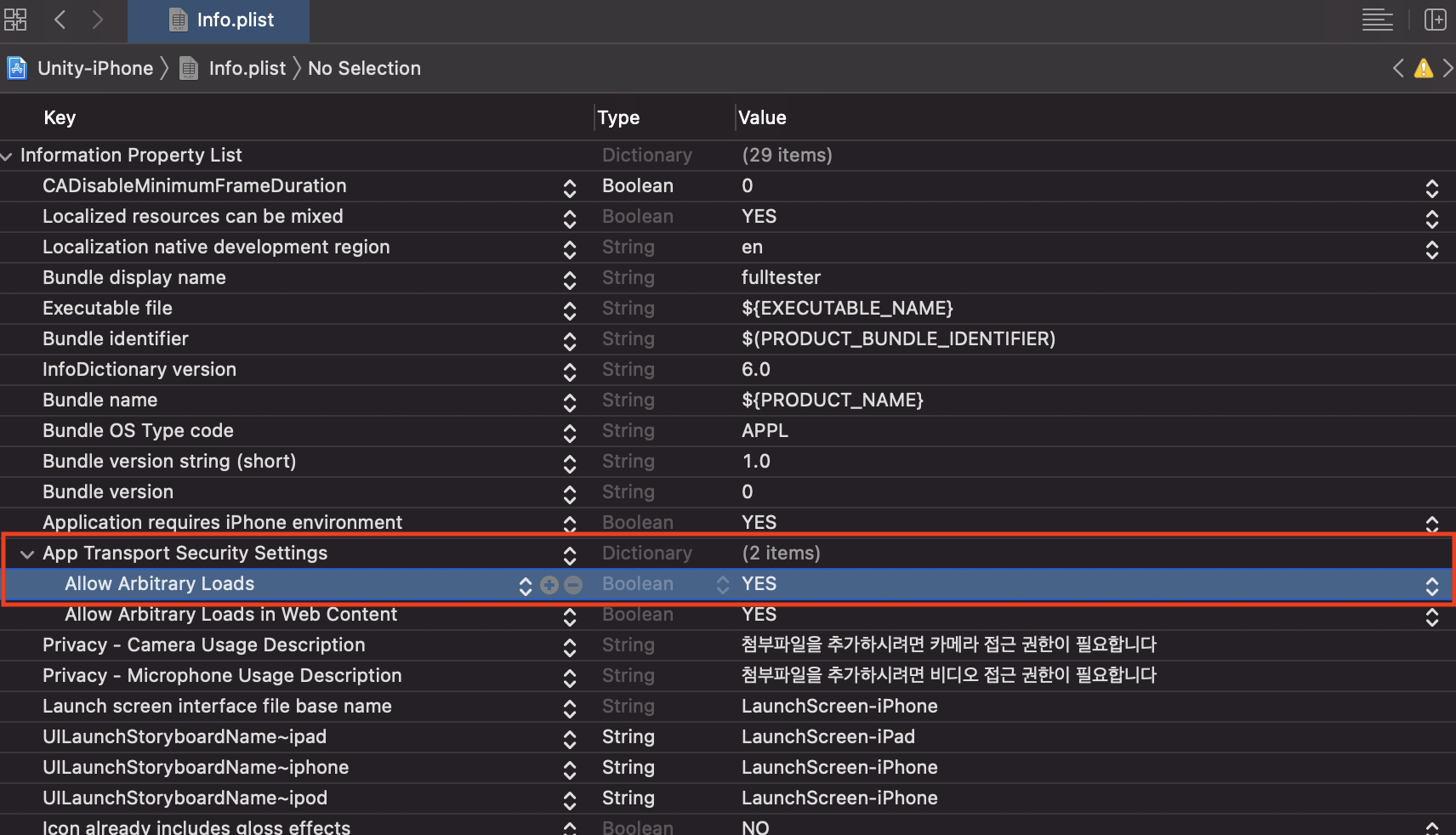
CASE-2. 특정 도메인의 접근만 허용할 경우
- App Transport Security Settings의 Allow Arblitray Loads를 NO로 변경합니다.
- App Transport Security Settings의 옵션 중 Exception Domains를 생성하고 하위에 upload-console.thebackend를 추가합니다.