Table
Differences with/without schema
In BACKND, there are two ways of creating a table: A table with a defined schema and a table without a defined schema.
For details, please refer to Differences With/Without schema.
Public/Private table
BACKND offers two types of tables. The following differences exist when requesting information in the BACKND SDK.
- Public table: Returns all game information
- Private table: Returns only AccessToken's gamer information
| Public table | Private table | |||
|---|---|---|---|---|
| Read | Write | Read | Write | |
| You | O | O | O | O |
| Others | O | O | X | X |
The Write function includes the creation, modification, and deletion of game information.
As for other users' public tables, they can only be modified when using SDK 5.4.0 or later.
You cannot modify other people's public tables in versions below SDK 5.4.0.
Manage tables
You can manage tables via the BACKND Console → BACKND Base -> Game Information Management → Table menu.
You can check the list of tables, public/private categorization, schema availability, and active/inactive state of tables.
Inactive tables cannot be looked up in the game (BACKND SDK).
You can check the data in the table by clicking the table's name.
-fefeec740fb53ec2fa537ac84dac0959.png)
Filtering
Use the selection box on the upper side of the page to filter public/private and schema-defined/schema-undefined tables.
-7ca982603161617379a91c15ba793319.png)
Search
You can use the search bar on the upper side of the page to search tables by names.
-eb1f871b2f9551e175a664e8271d8fe0.png)
Create tables
You can create a button by clicking the Create Table button on the upper side of the page.
- You can create up to 100 tables.
- You cannot redefine the schema of a table once it is created.
-04f5c0b8f13d9952c97cdb9b84759890.png)
Table name
- The table name must be a combination of 'uppercase/lowercase letters', 'numbers', and '_'. It must be no more than 32 characters, and the starting character must be a letter.
- The table name cannot be changed after creation.
Create schema-undefined tables
To use a schema-undefined table, set the schema definition to Disable.
-84bd3d09dfa79316beccc3835d9762a3.png)
Create schema-defined tables
To use a schema-defined table, you must set the schema definition to Enable and then Create Column.
You can use the following data types as a column:
- datetime
- string
- list
- map
- xls, xlsx, and csv are supported for the key file used to create a map type column.
- In the key file, the key values equal to the key limit must be divided in rows, and the file must be saved and uploaded in that state.
- bool
- int
- float
- double
-71ab5951b37055ccea03dbf208e47936.png)
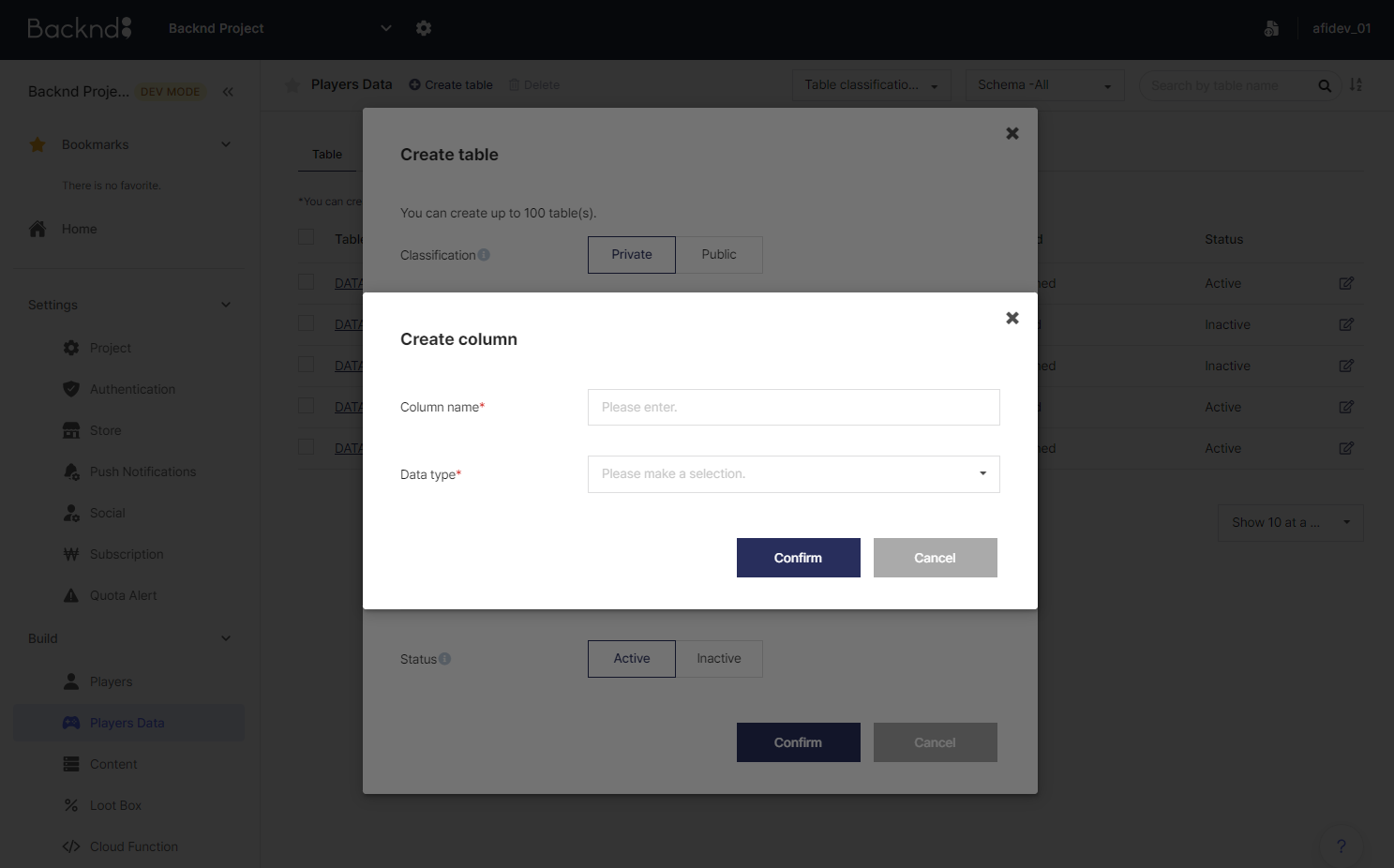
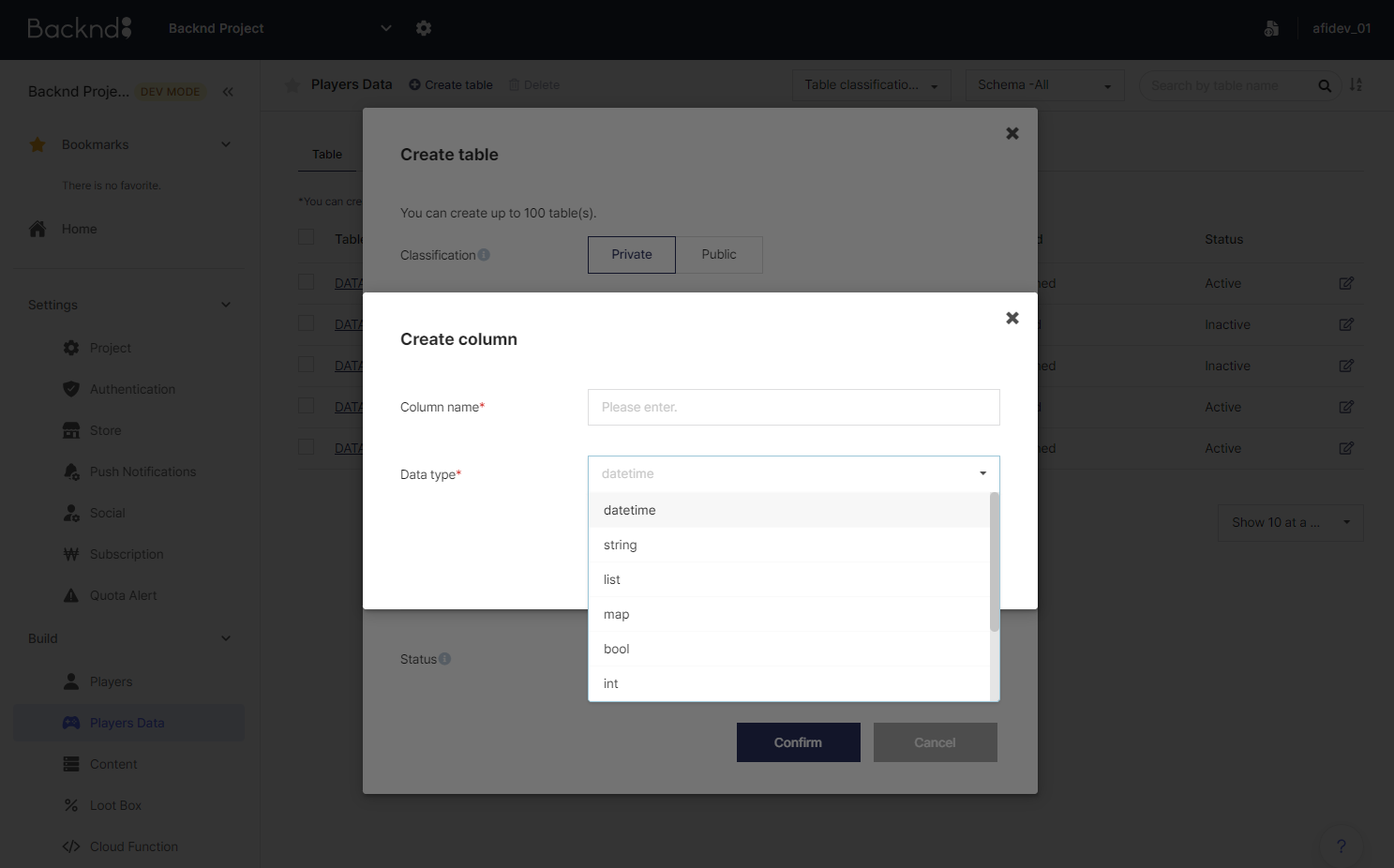
Modify tables
You can edit a table by clicking the edit icon on the right side of the table.
- You can edit Public/Private table types, table descriptions, and schema definitions.
If a table registered to a ranking is changed to Public, 400 bad public Table error will occur and data will not be updated.
As such, we advise you to not change a registered table's status to Public.
-6655989aaf3225144f028147fde612d5.png)
Modify/delete schema-defined table
If null permission is set to Not Allowed, the column cannot be deleted.
Delete tables
You can delete a table by pressing the Delete button on the upper side of the page.
- Upon deleting a table, only the table's meta data is deleted.
If you want to delete the data within a table, use either Reset Data or Delete Data.
-d7eb2b687ac9b93b936ae7c46609a333.png)