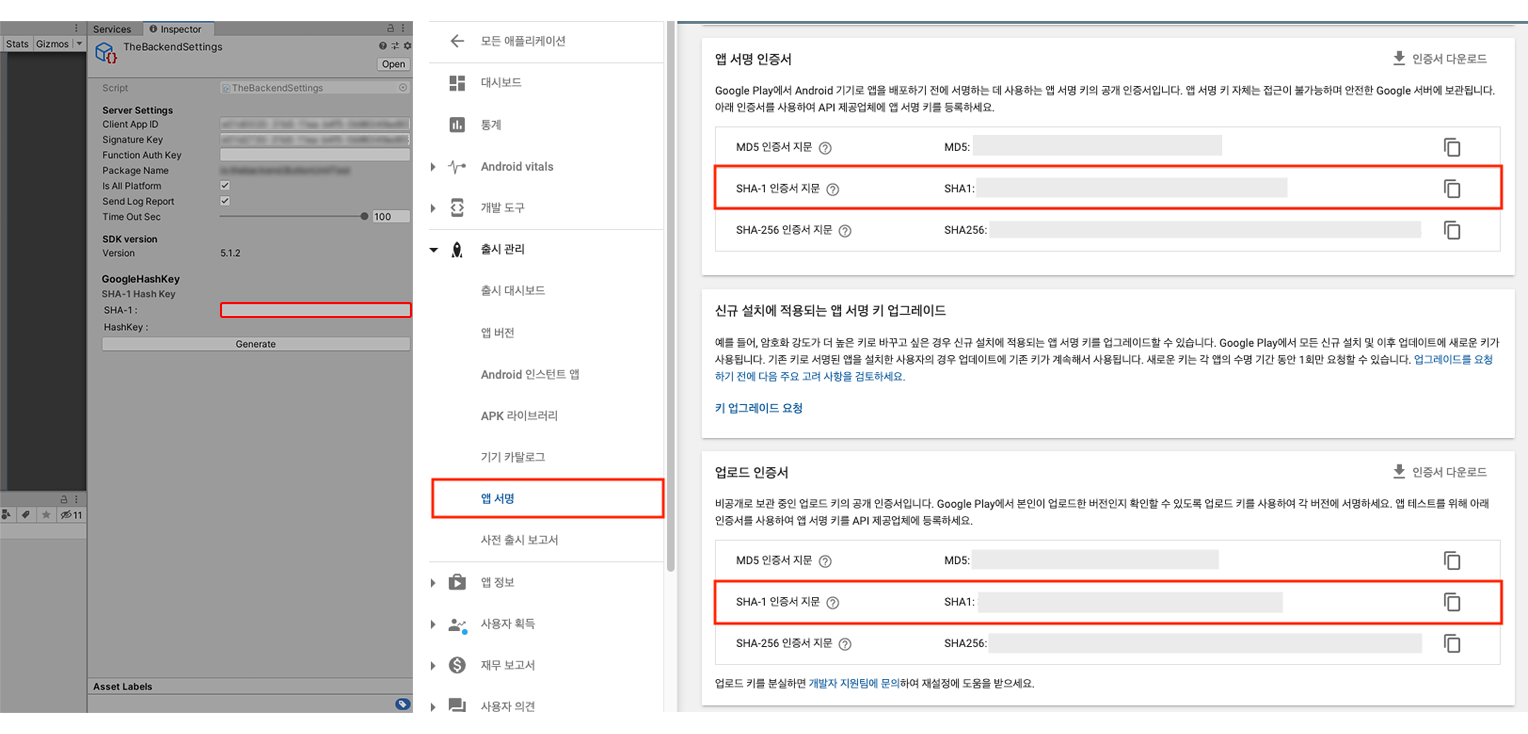How To Get Google Hash Key via BACKND Inspector Window
You can get hash keys to be used in BACKND Console by downloading the BACKND SDK and using The Backend > Edit Settings > GoogleHashKey in Unity.
How to get HashKey using the Google Play app signing
1. Go to Google Play Console > relevant application > Release management > App signing key certificate > SHA-1 fingerprint. Copy that fingerprint except "SHA1:".
App Signing Certificate, is a signing hash key used to upload and release apps; Upload Certificate, is a release hash key generated in the keystore.\ 앱 서명 인증서의 해시키를 뒤끝 콘솔에 등록하지 않았을 경우, 출시 이후 페더레이션 로그인이 안 될 수도 있으니 주의하시기 바랍니다.\ ex) AA:D5:48:C4:D1:BD:V7:BB:ND:MA:AA:B1:CF:DE:E9:F4:G9:H7:J9:L7
2. Enter the copied fingerprint in SHA-1.
3. Generate 버튼을 눌러, HashKey에 출력된 해시키를 뒤끝 콘솔에 붙여 넣습니다.
ex) 9DVI3dgk2gjdjjlh+=
구글 플레이에 올려서 받은 apk의 구글 해시키와 이전의 구글 해시키가 다를 경우
구글 스토어에 apk를 업로드할 때, google play 앱 서명을 체크하신 경우, 구글은 업로드된 apk에서 서명된 키 시그니처를 확인하고, 해당 시그니처를 삭제합니다.\ Then, Google generates the signature again using its own certification key, which leads to a difference between the signatures before and after the upload.
구글 해시키는 총 3개가 생성될 수 있습니다.
- Debug hash key generated using debug key
- keyStore를 등록하여 생성한 release 해시키
- 구글 콘솔에 apk 파일 업로드 후 구글의 인증키로 생성된 Signing 해시키
For debugging, the Google hash key generated before upload should be registered to BACKND Console. For distribution, register the Google hash key after uploading the signing hash key to the release key.\ For smoother servicing and testing, register the signing hash key to the release hash key field and the debug hash key and release hash key to the debug hash key field.
뒤끝 이외의 파이어 베이스(구글 로그인/푸시 서비스) 혹은 페이스북의 인증키 등록도 마찬가지로 진행해 주셔야 업로드된 버전의 apk에서 기능을 정상적으로 사용할 수 있습니다.
Reference: https://support.google.com/googleplay/android-developer/answer/7384423