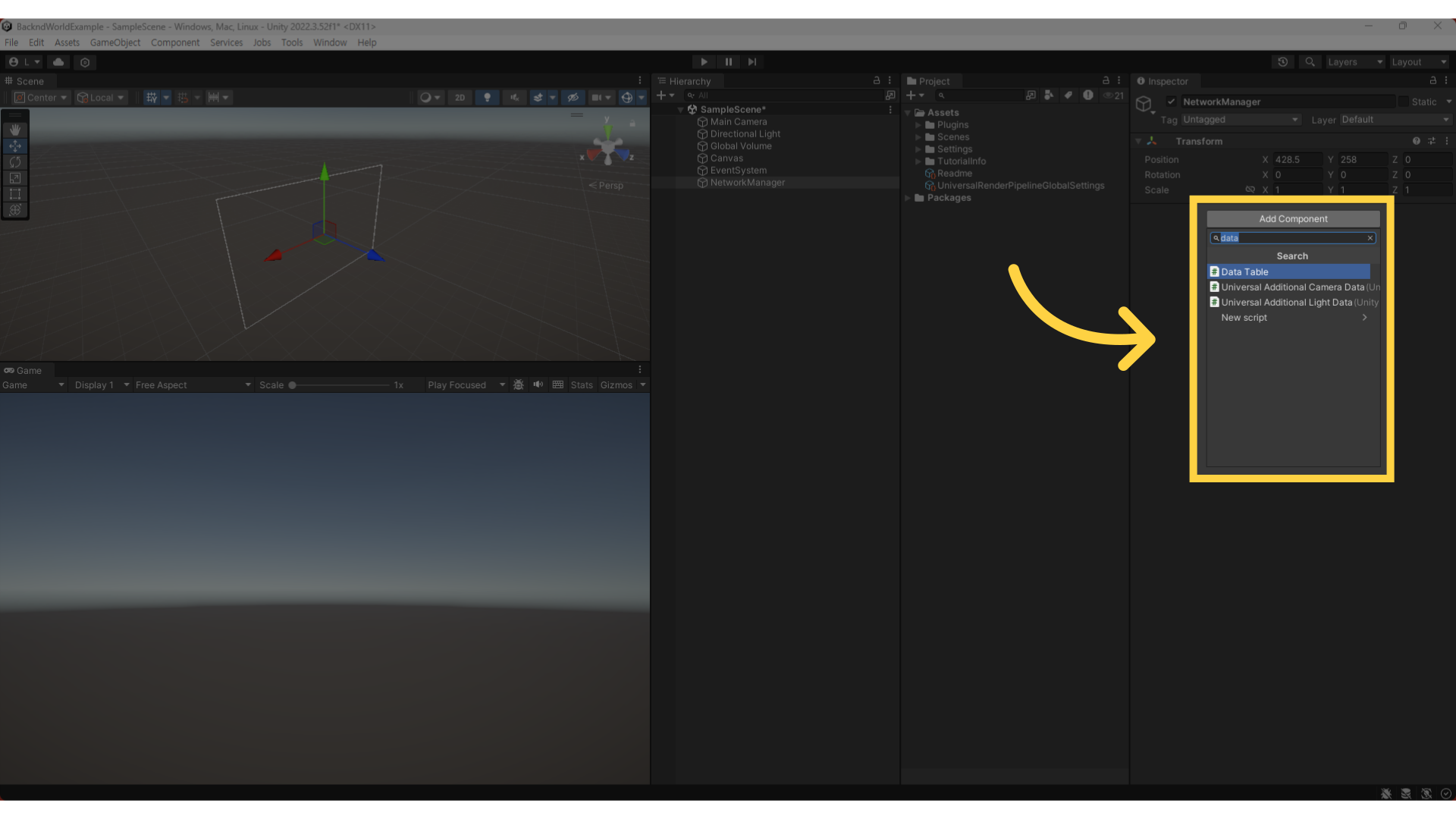SDK Installation
System Requirements
The following Unity LTS (Long Term Support) versions are officially supported by Worlds:
- Unity 6 LTS (minimum version: 6000.0.23f1)
- Unity 2022 LTS (minimum version: 2022.2.5f1)
- Unity 2021 LTS (minimum version: 2021.3.18f1)
For stable usage, it is recommended to use the latest LTS patch for each version.
Installation Steps
1. Set up the Registry
In the Unity Editor, go to Edit → Project Settings.
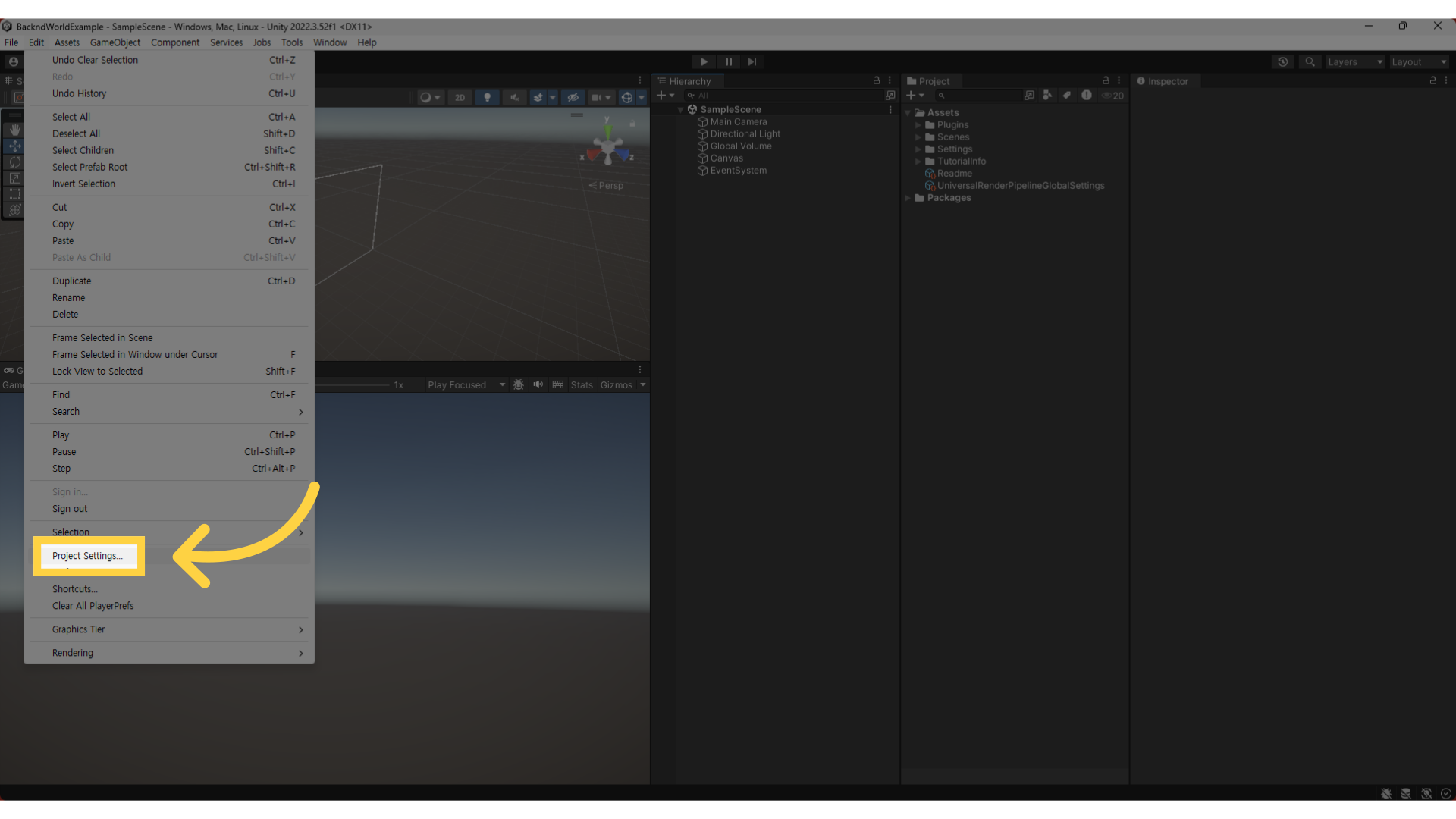
In the Package Manager, enable the 'Enable Preview Packages' option.
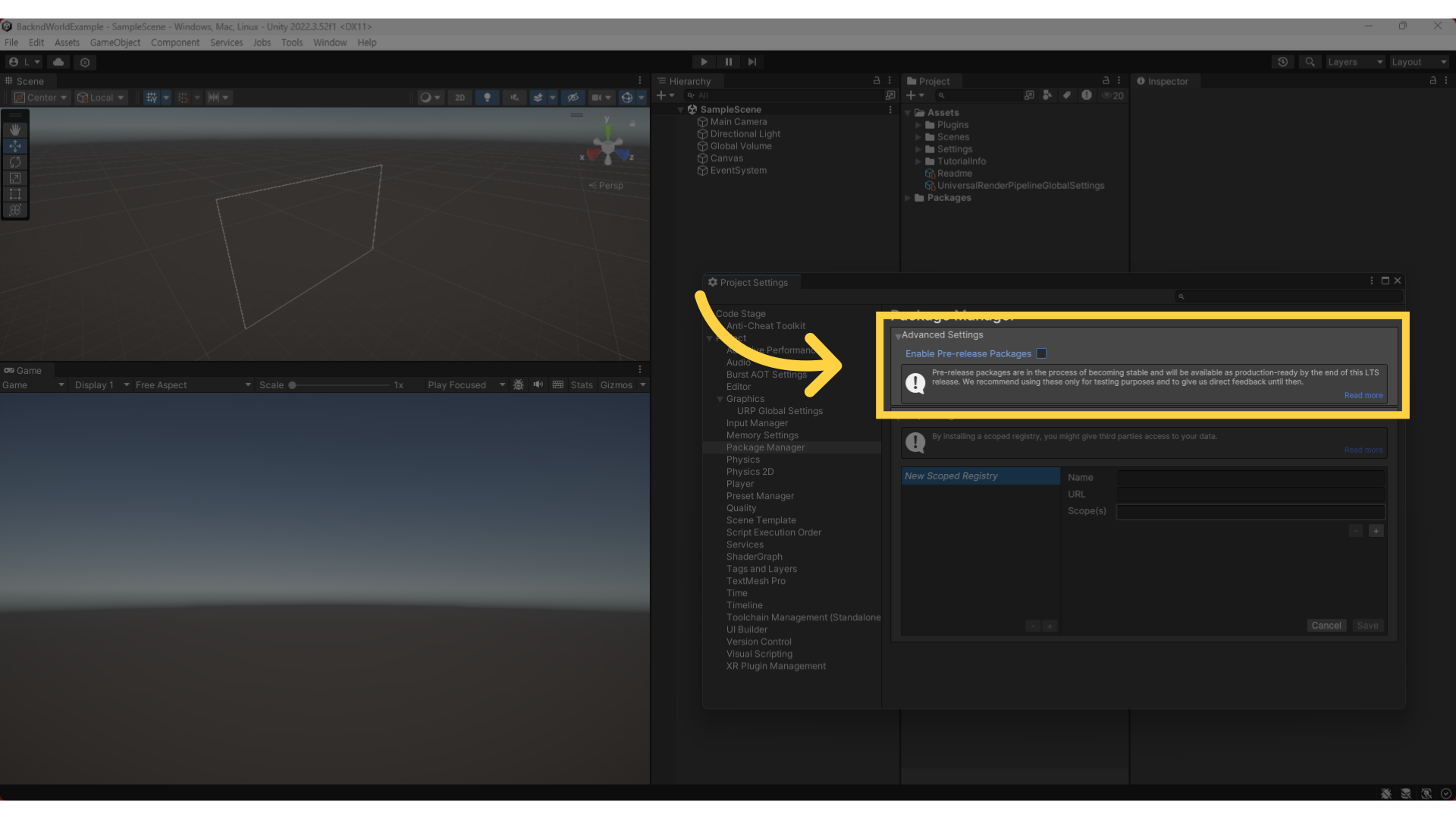
Enter the following registry information:
Name:
backndworld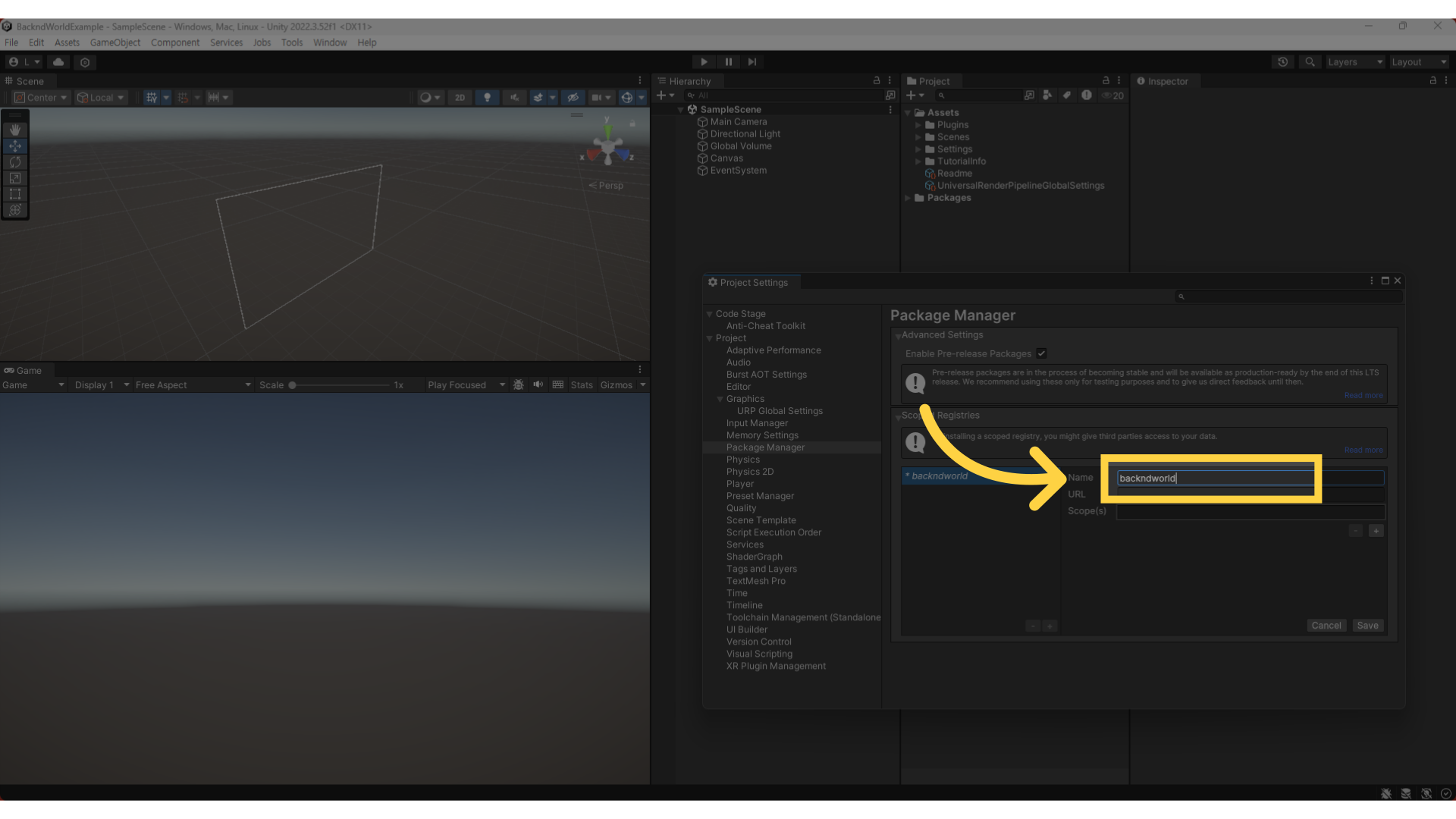
URL:
https://registry.npmjs.org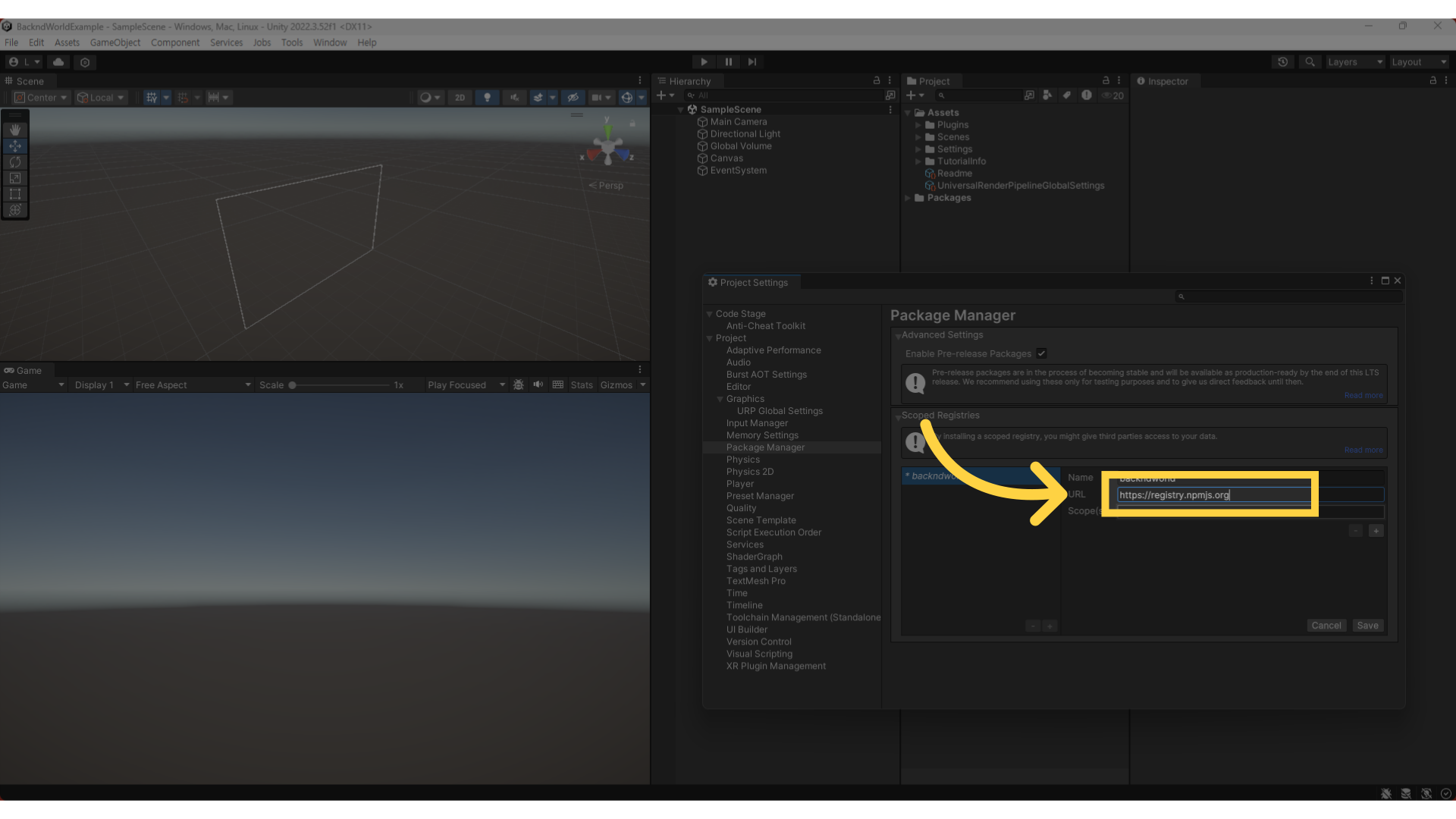
Scope(s):
com.backnd.world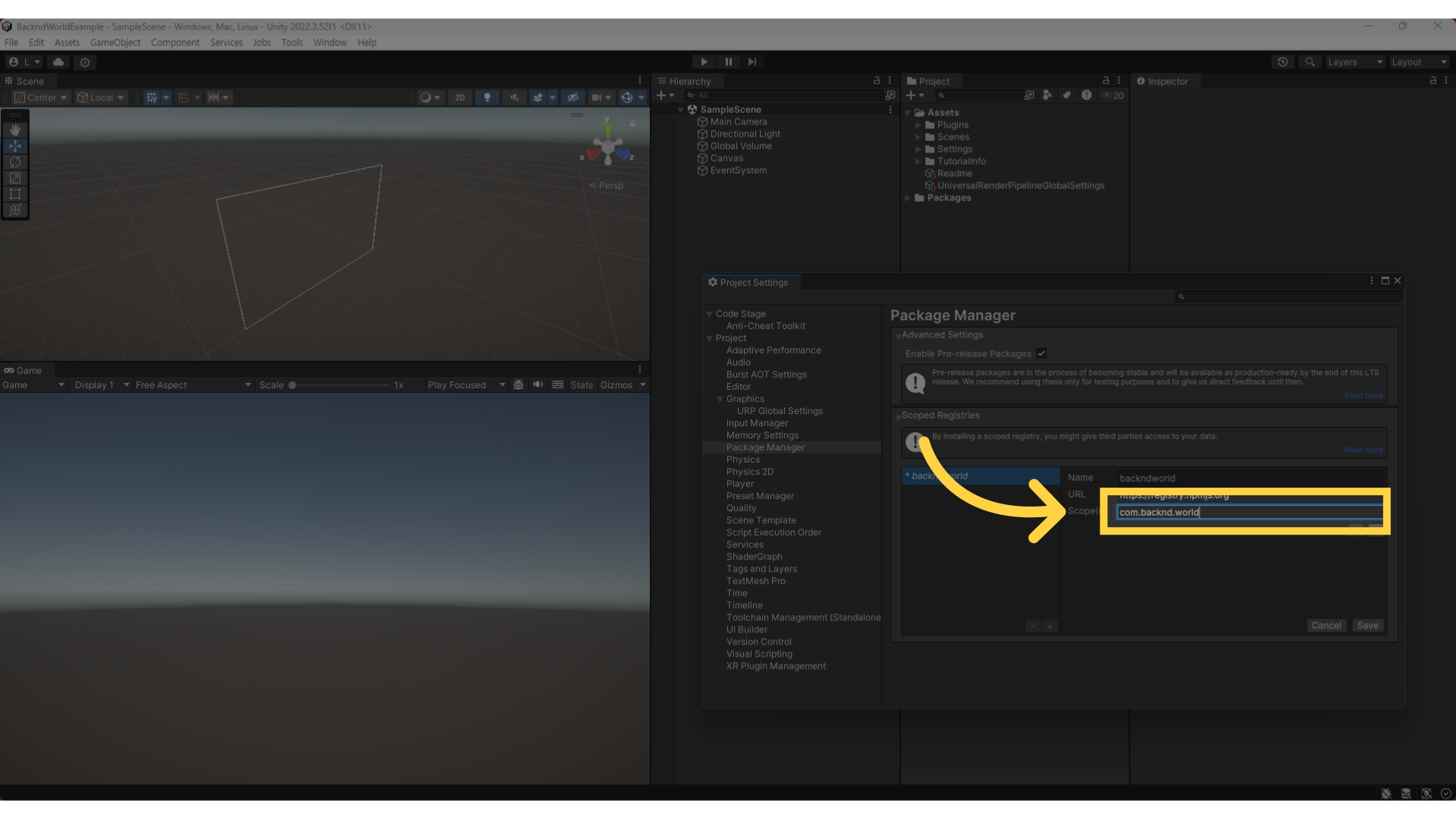
Click the Save button to save the settings.
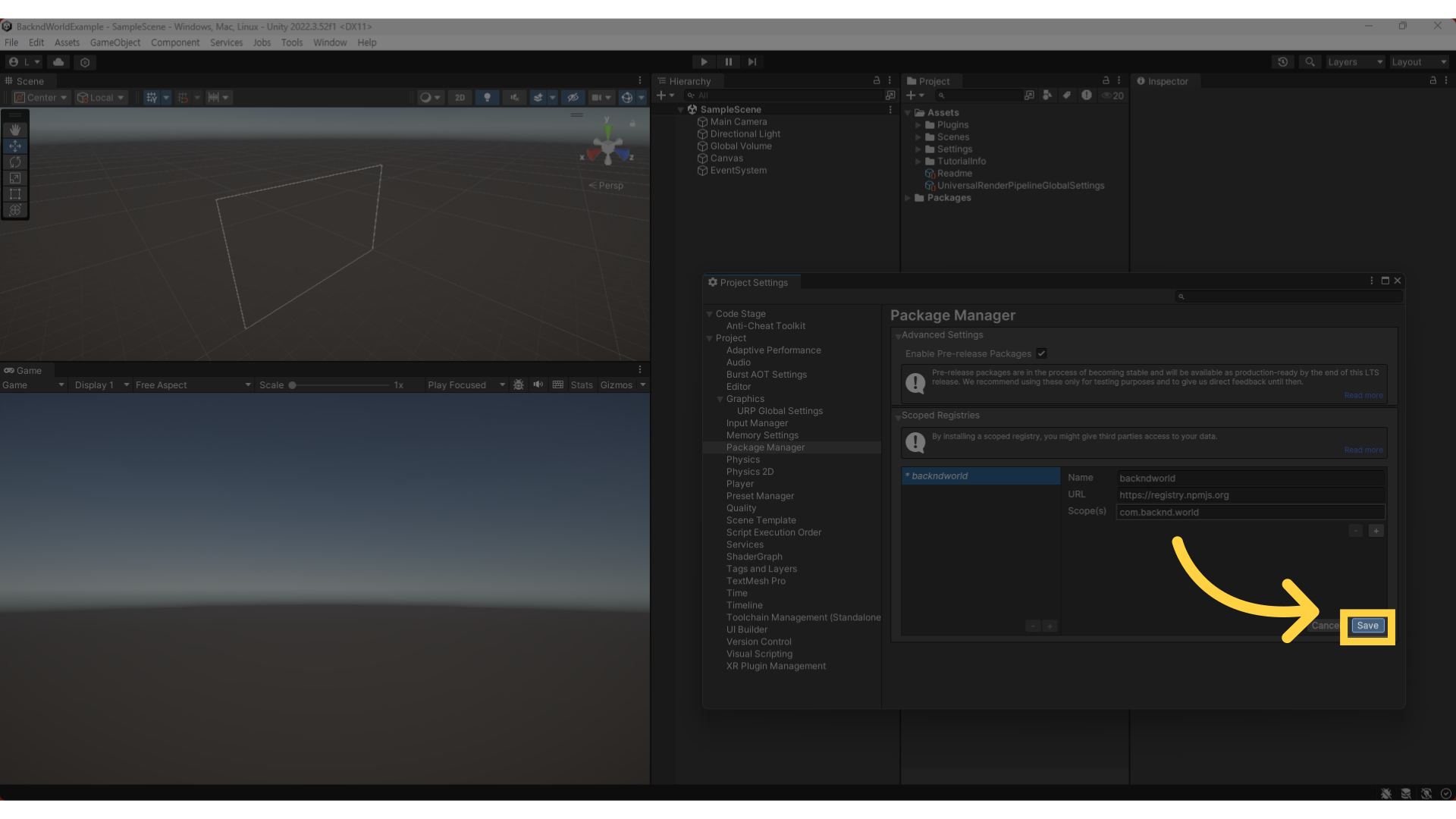
Example of correct input
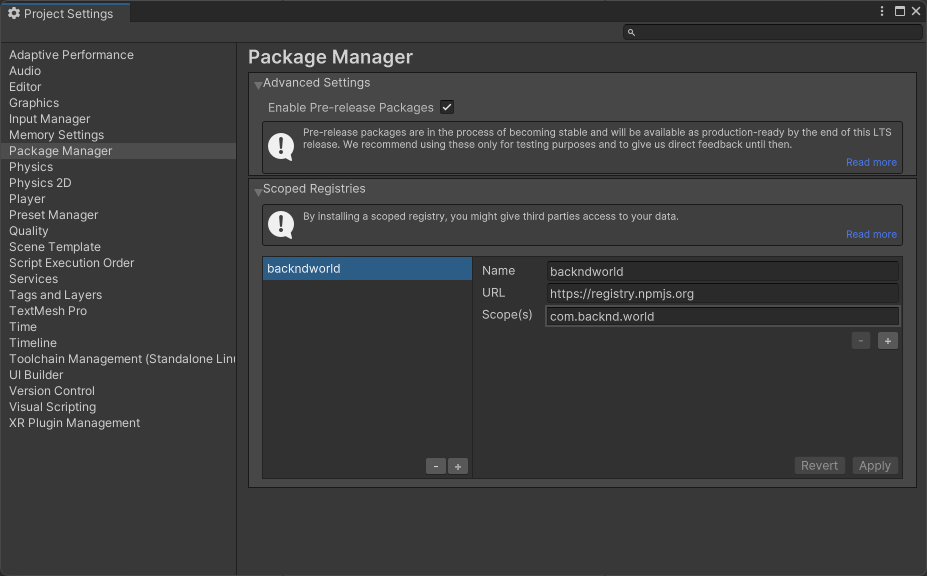
2) Installing Package
Go to Window → Package Manager.
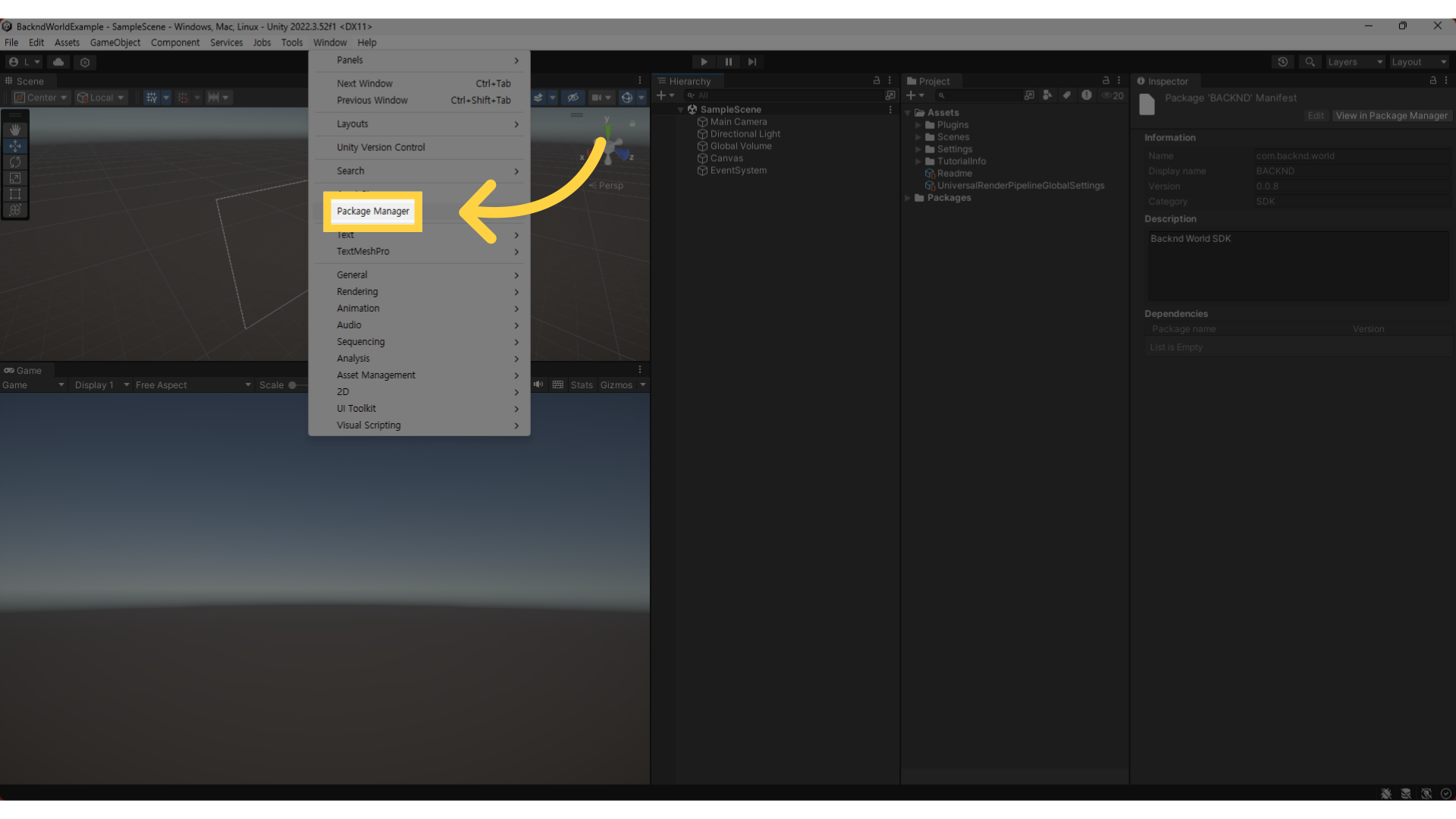
In the dropdown menu, select My Registries.
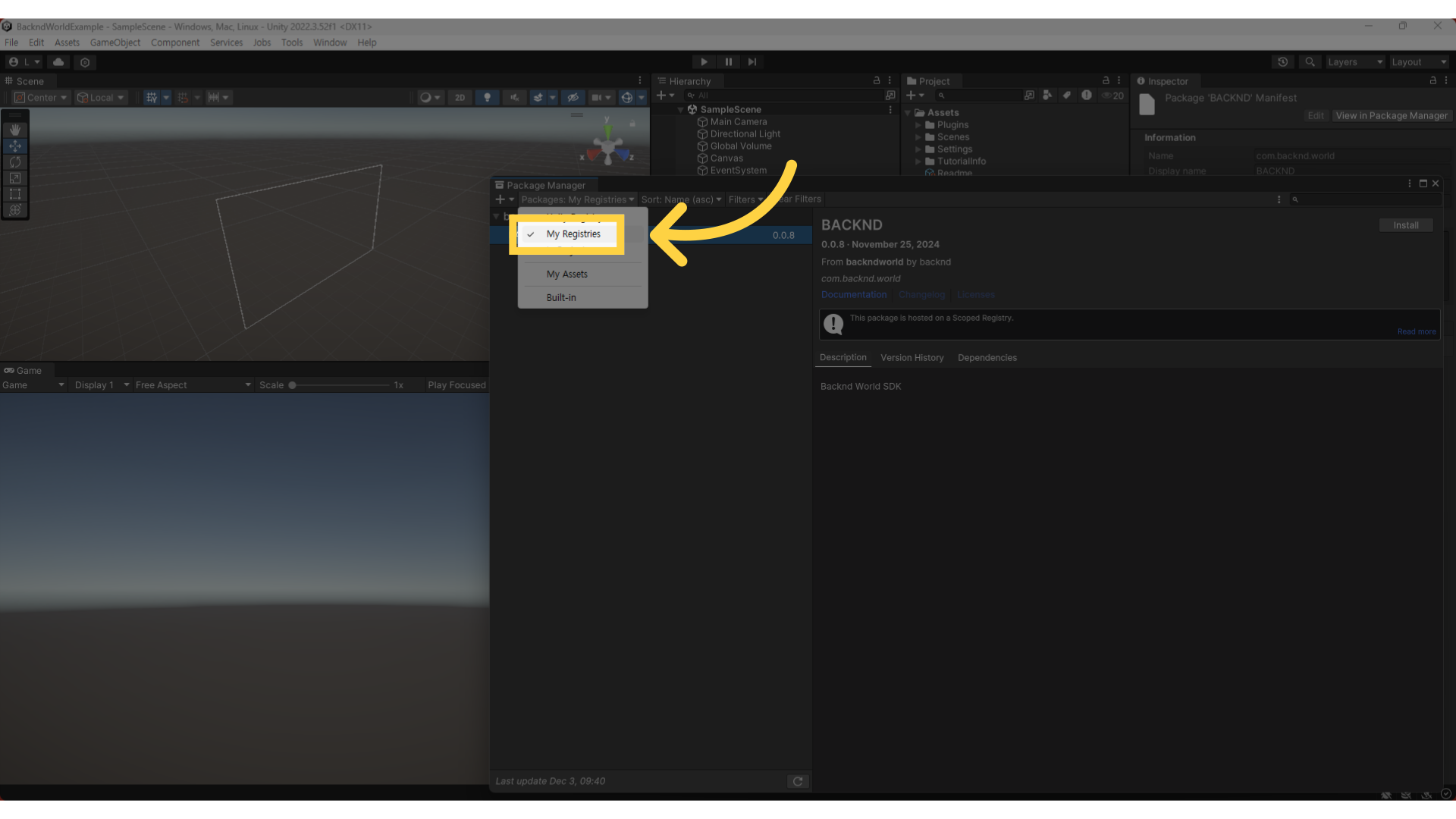 note
noteIf My Registries is not visible, please verify that the Registry settings were configured correctly.
Find the package in the list and click the Install button.
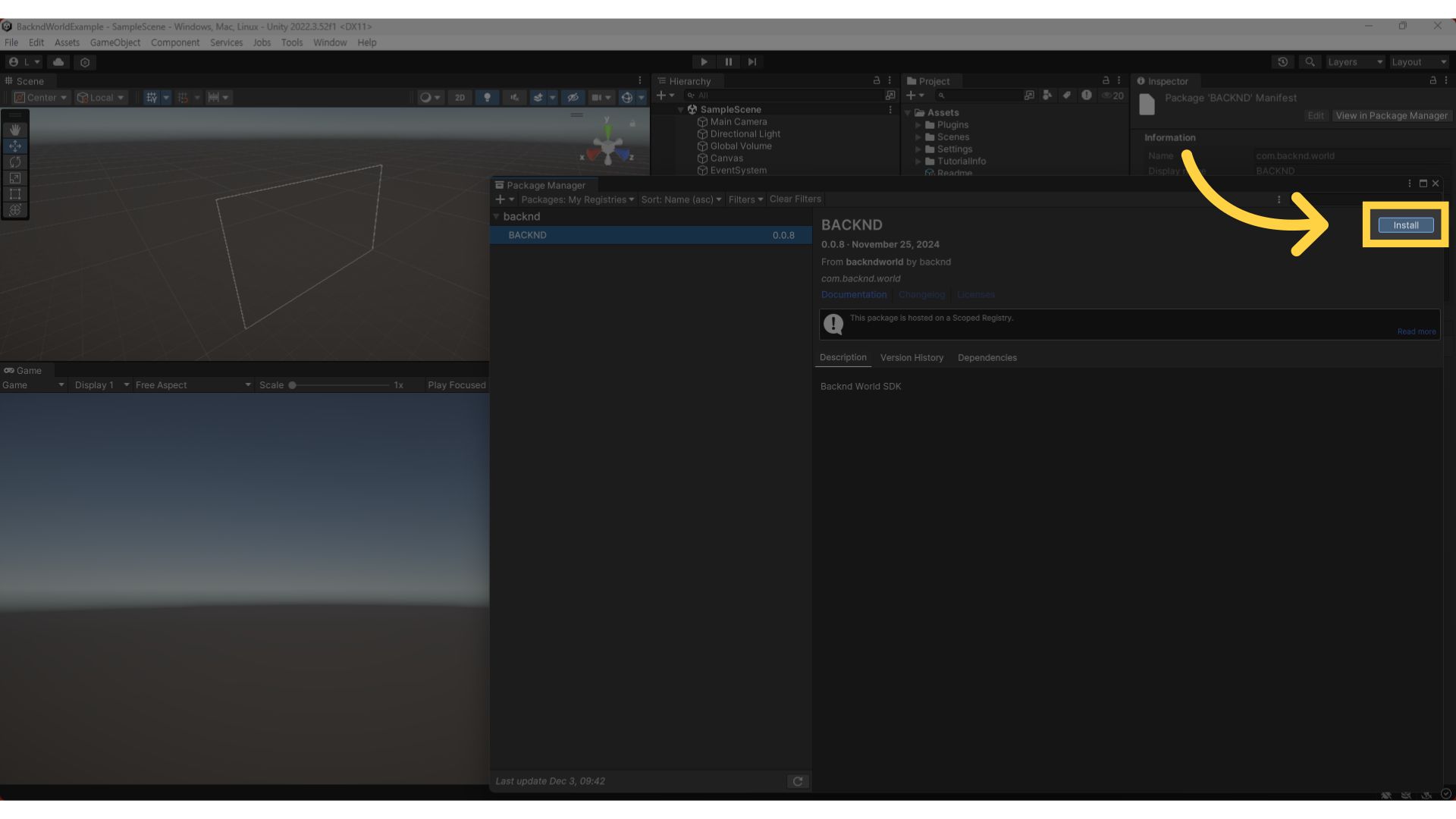
3) Initial Setup
In the Hierarchy window, click Create Empty to create a new GameObject.
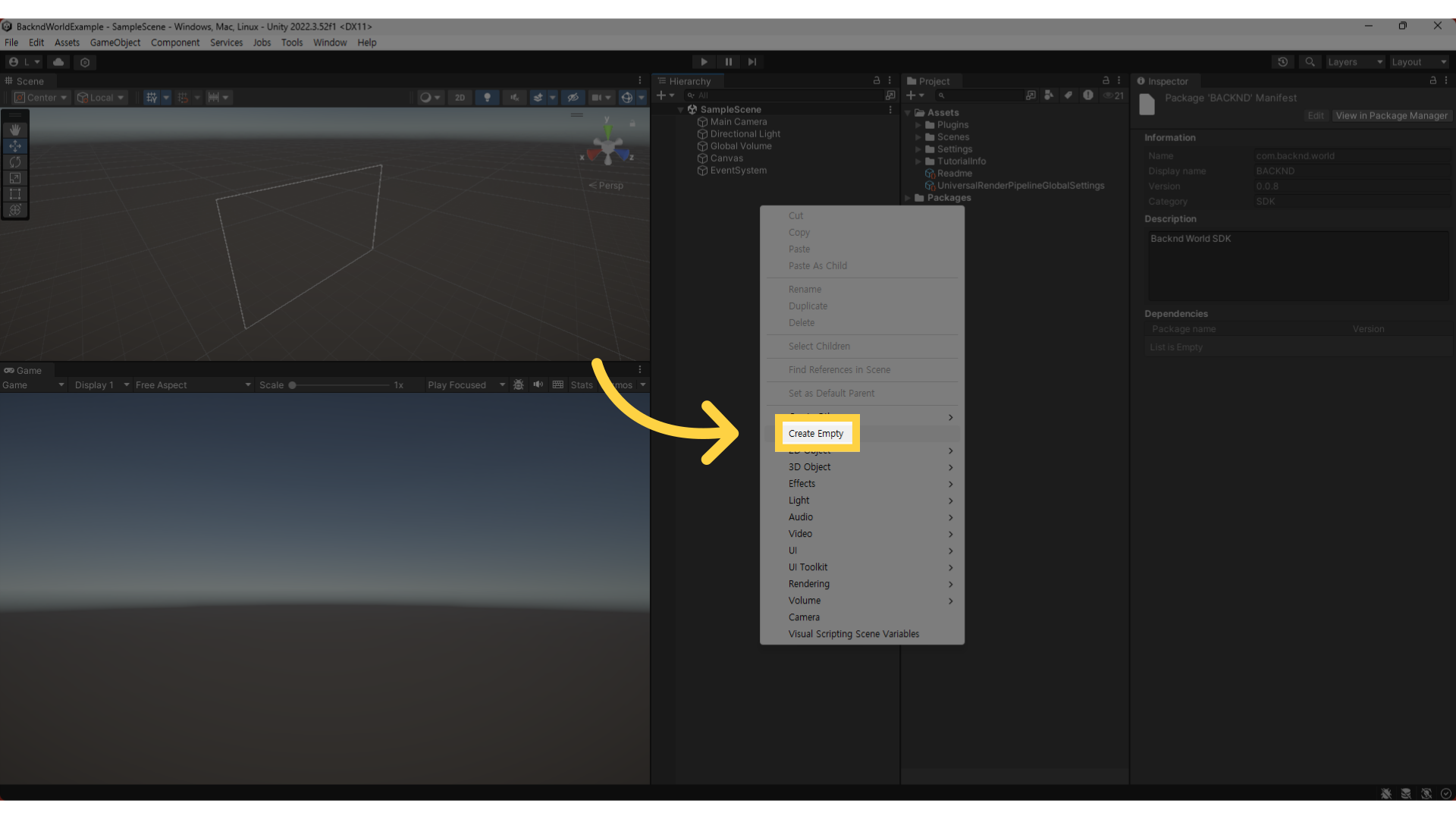
Select the created object, then in the Inspector window, click Add Component and add the NetworkManager.