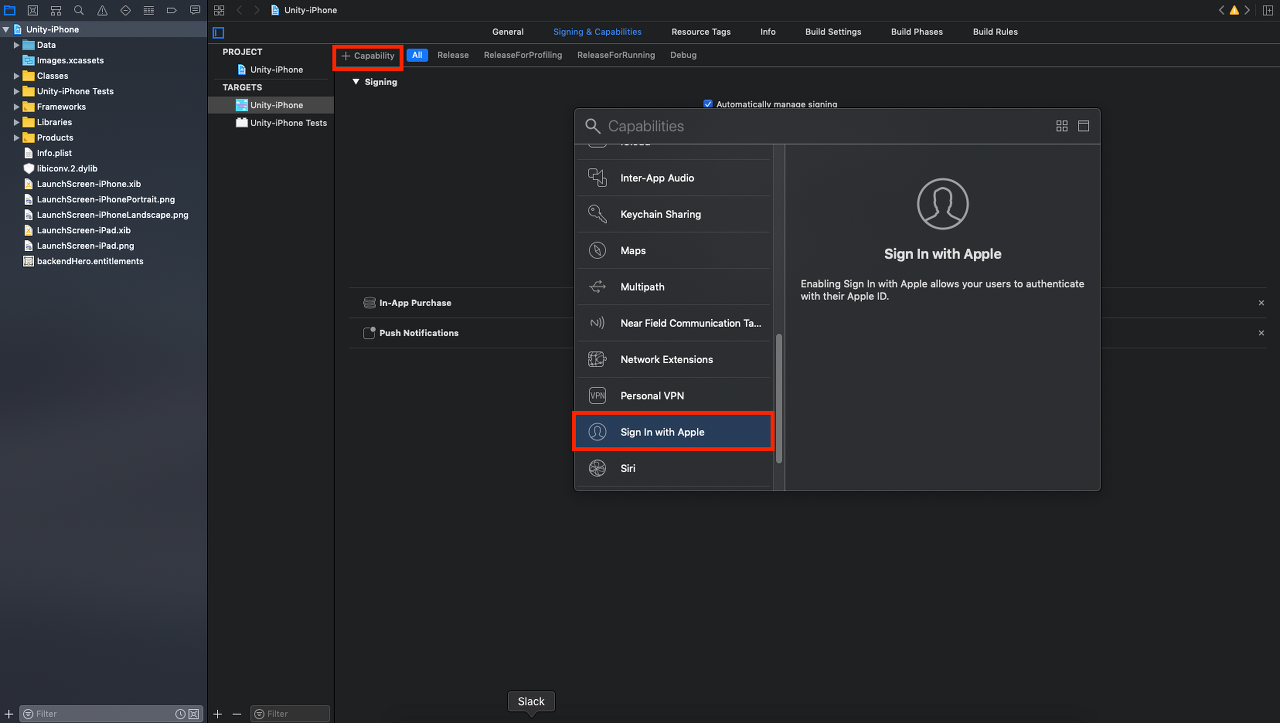Using 'Sign in With Apple' (Logging in With Apple)
- Log in with an Apple account using the 'Sign in with Apple' function
- Obtain an Apple identity Token
- 애플 identity Token 검증을 통해 뒤끝 Access token 획득
- 뒤끝 Access token을 통해 뒤끝 서버에 로그인
- Once you obtain the access token, you can use it to perform a token login. For more information on tokens, refer to the relevant document.
- Sign in with Apple works properly only in iOS 13.0 or later.
- macOS 10.14(Mojave) 또는 10.15(Catalina) 및 iOS 13.0용 Xcode 11이 필요합니다.
- Also, to use this method in an application under development, you must first enable 'Sign in with Apple' in the Apple Developer Portal.
- 자세한 사항은 Unity Apple로 로그인을 참고해 주세요. :::
When transferring a game to another account from the account you first operated on, the Team ID will be changed, bringing upon changes in the unique values(sku of each user) for when users log in. Due to this, you cannot log in using the previous information.
이는 Apple의 정책으로 인한 부분으로 원활한 게임 서비스를 위해서는 뒤끝의 유료 기술 지원이 필요합니다.
If you wish to proceed with the transfer, please make an inquiry to the community or help@backnd.com in advance to prevent any inconvenience that may occur when operating your game.\ :::
Initial Settings
Enable Sign in with Apple in the Apple Developer Portal
Access Apple Developer - Member Center, click Certificates, Identifiers & Profiles, enter the relevant app in Identifiers, and check Sign In with Apple.\ 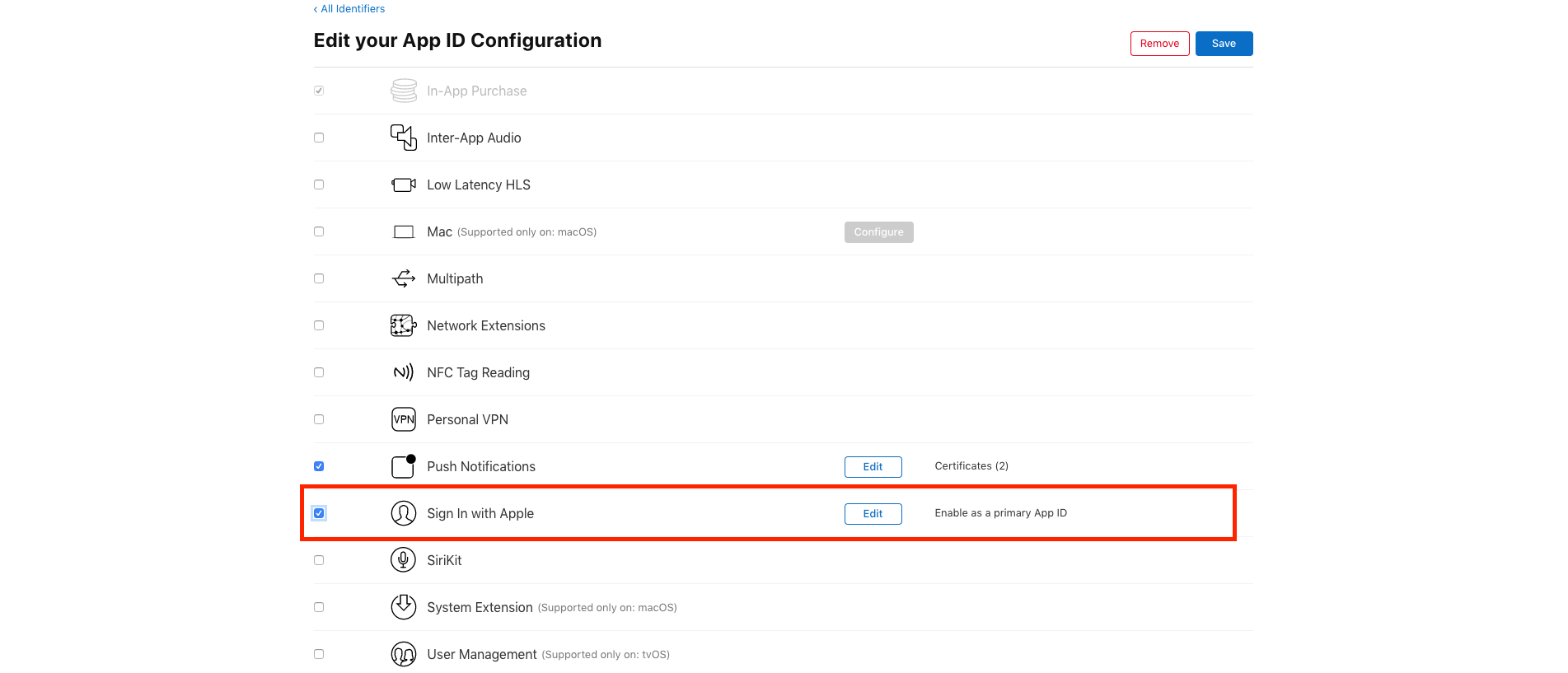
AuthorizeFederation
public BackendReturnObject AuthorizeFederation(string federationToken, FederationType type);\ public BackendReturnObject AuthorizeFederation(string federationToken, FederationType type, string ect);
Parameters
| Value | Type | Description |
|---|---|---|
| federationToken | string | Token value created via each login plugin |
| federationType | FederationType | Type of federation (FederationType.Apple) |
| ect | string | (Optional) The piece of information desired to be saved from the additional information |
Description
An attempt is made to sign up or log in using the member information token value of Apple.
For more information on how to use the API, see SignInWithApple.cs - a sample script of a sample project provided by Unity.\
You can sign up/sign in at LoginCompletedCallback() of SignInWithApple.cs using the idToken value of userInfo.\
리턴되는 애플의 토큰은 다음과 같습니다.
eyJraWQiOiJlWGF1bm1MIiwiYWxnIjoiUlMyNTYifQ.eyJpc3MiOiJodHRwczovL2FwcGxlaWQuYXBwbGUuY29tIiwiYXVkIjoiaW8udGhlYmFja2VuZC5CYXNlVGVzdCIsImV4cCI6MTYzNjUxNTEyOSwiaWF0IjoxNjM2NDI4NzI5LCJzdWIiOiIwMDEwODEuNzA3NTgxYzhkOTVkNDc0YWFkMTY2ZmEzYjljNDMyYzkuMDYwNiIsImNfaGFzaCI6InFLaVNFcDUwS21ray1zTUNaU01WQXciLCJlbWFpbCI6ImdhbWVzQHRoZWJhY2tlbmQuaW8iLCJlbWFpbF92ZXJpZmllZCI6InRydWUiLCJhdXRoX3RpbWUiOjE2MzY0Mjg3MjksIm5vbmNlX3N1cHBvcnRlZCI6dHJ1ZX0.PRXylpN4PeatJb59wmCfnkZ8qgBIrV5QUkd4Q4Zhzvua4iXfEZ6ufiO_eaaZR5rGTFmRUOB7w7gIullecc8qzwQY3zFl7DTK3QgMkwxH-uqUn-oLWFOgm-LgVtLvj5KDg7c7yVG0eOQJNr9A40brgCBIcZN6ULGH3tW4wpzqjlVMVD_EEIF9g2xjGL6ZS7KZIS6URjw8WRW5F8tU_V89lMI0OUVawUZ0HmGFey9u9qQkqgq9stPmXDSFwmpe7ASqD2bfPRjP-G6kVWqR8I00bR4--AXTes1YrmNchBfBphoIqJL2LeWuXYuvz--H-CUnQFfgOsWTmr_ExjqnZzwoxQ
Example of a normal code
BackendReturnObject bro = Backend.BMember.AuthorizeFederation("idToken", FederationType.Apple, "siwa");
if(bro.IsSuccess())
{
Debug.Log("Login with Apple successful");
//Handled as success
}
else
{
Debug.LogError("Sign In with Apple failed");
//Handled as failure
}
Example of Lupidan open source
The code is GameMenuHandler.cs of [Lupidan]'s(https://github.com/lupidan/apple-signin-unity) example project.
Please note the support and inquiry service for the code of this open source is unavailable because the code is not officially provided by BACKND.
public void SetupAppleData(string appleUserId, ICredential receivedCredential)
{
var appleIdCredential = receivedCredential as IAppleIDCredential;
if(appleIdCredential.IdentityToken != null)
{
var identityToken = Encoding.UTF8.GetString(appleIdCredential.IdentityToken, 0, appleIdCredential.IdentityToken.Length);
Debug.Log("Token: " + identityToken);
var bro = Backend.BMember.AuthorizeFederation(identityToken, FederationType.Apple);
Debug.Log("Login result: " + bro);
}
ReturnCase
Success cases
When the login is successful\ statusCode : 200\ message : Success
When signing up as a new member is successful\ statusCode : 201\ message : Success
Error cases
When the account is blocked\ statusCode : 403\ errorCode : Reason for blocking entered in the console\ message : Forbidden blocked user, Blocked user
(Using BACKND Apple Login SDK) When identifier does not match identifier entered in the console\ statusCode : 401\ errorCode : BadUnauthorizedException\ message : bad bad appId, Invalid bad appId
After building, set in Xcode
1) Build Phases > Add Link Binary With Libraries > Add AuthenticationServices.framework > Change Status into Optional
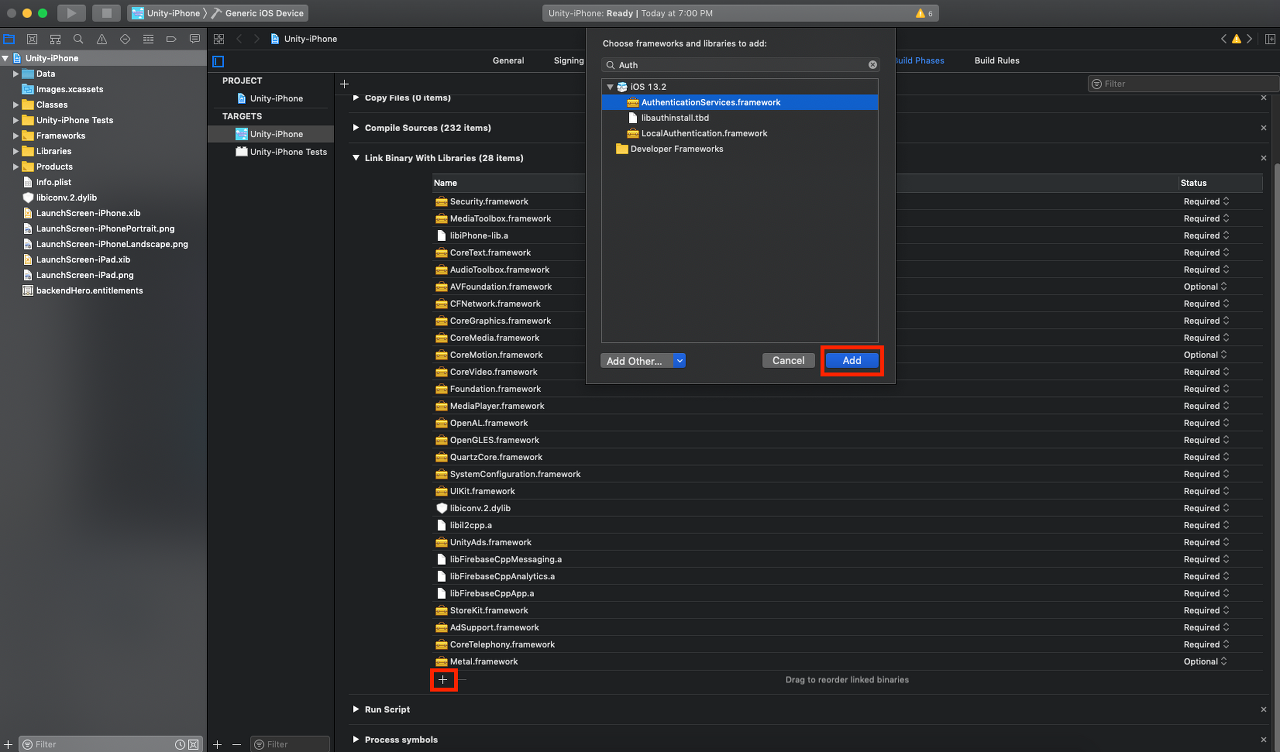
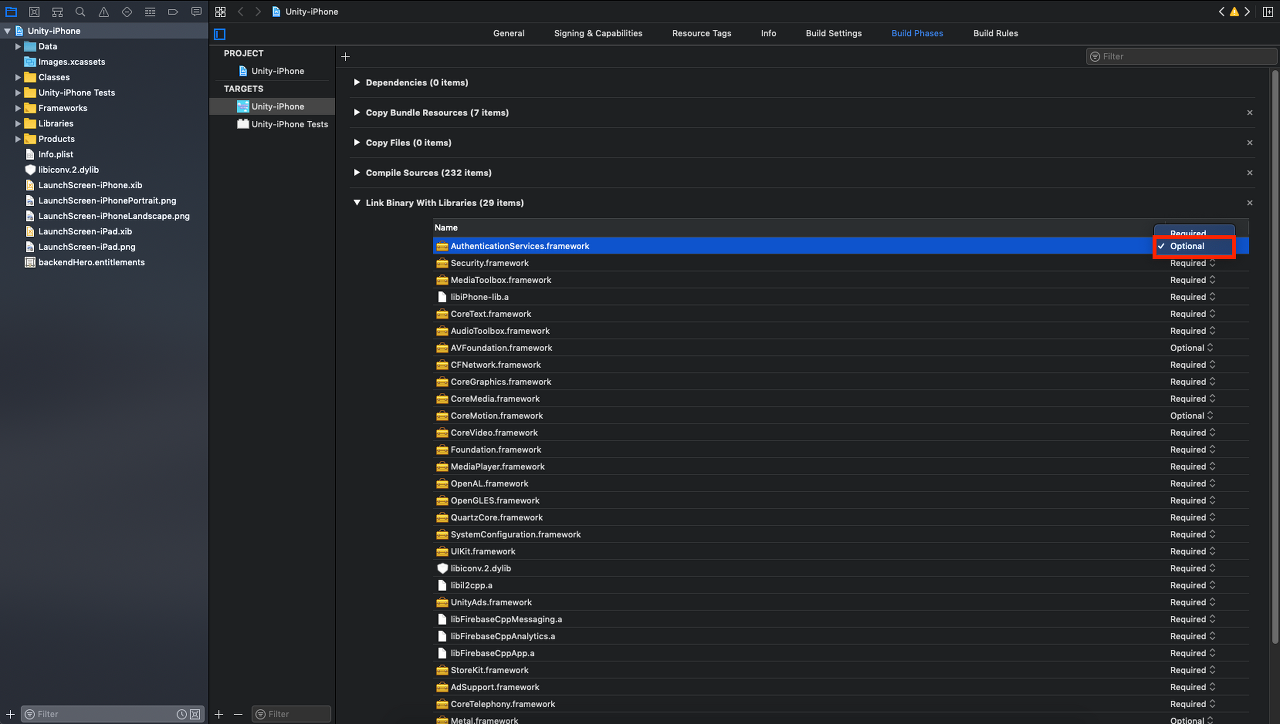
2) Signing & Capabilities > Add Capability > Add Sign In with Apple