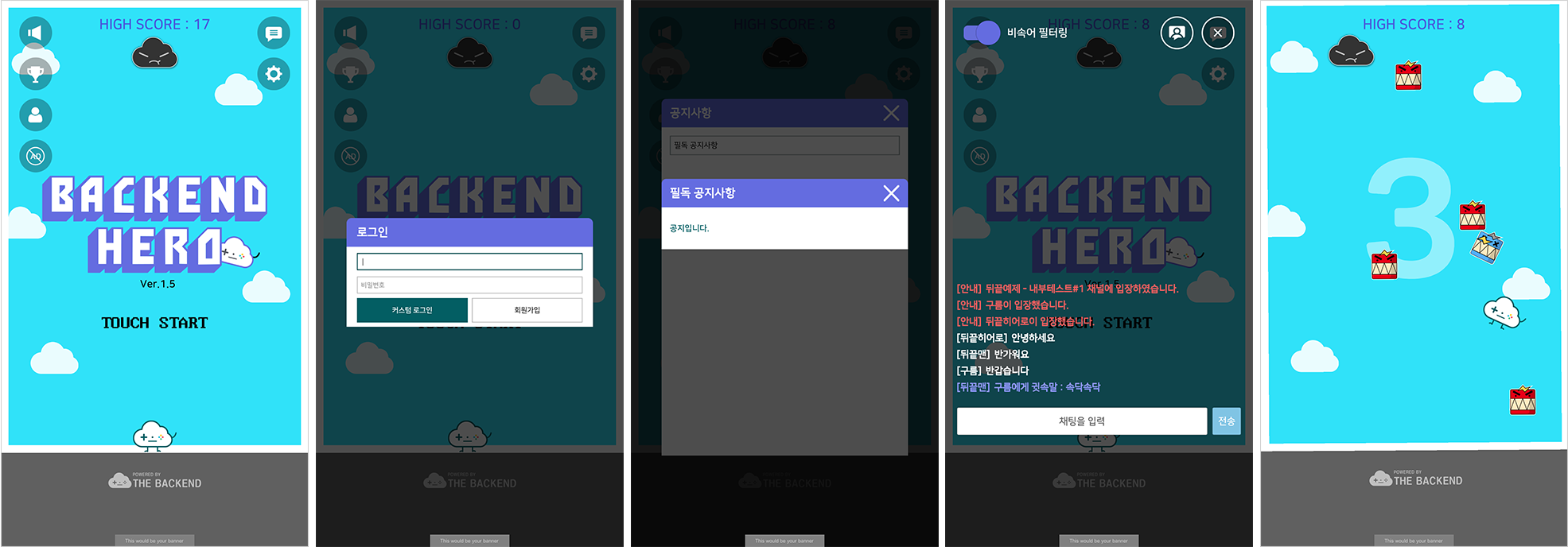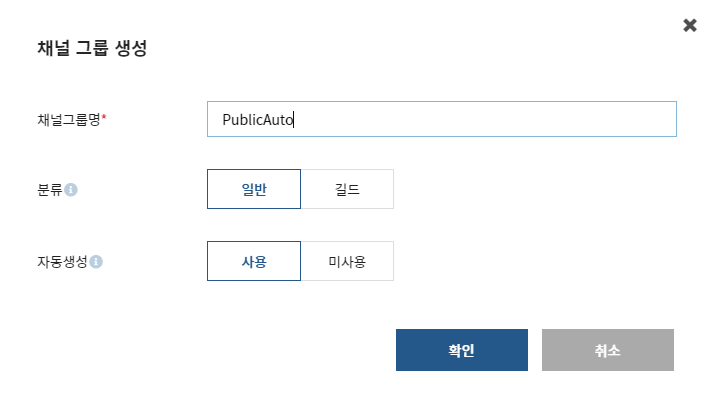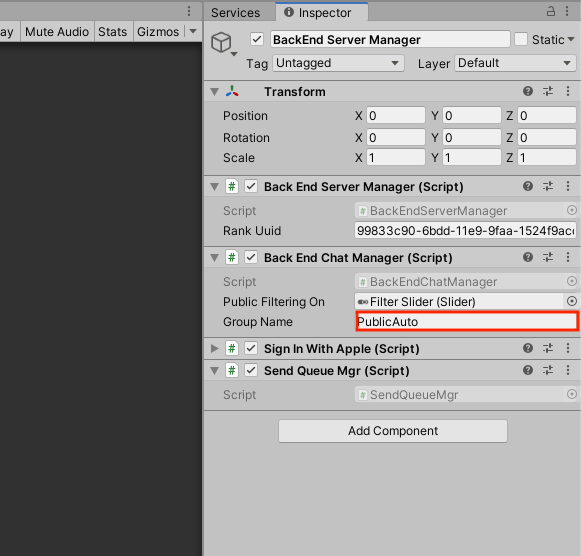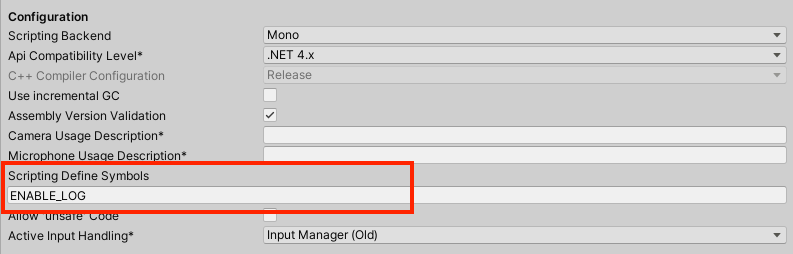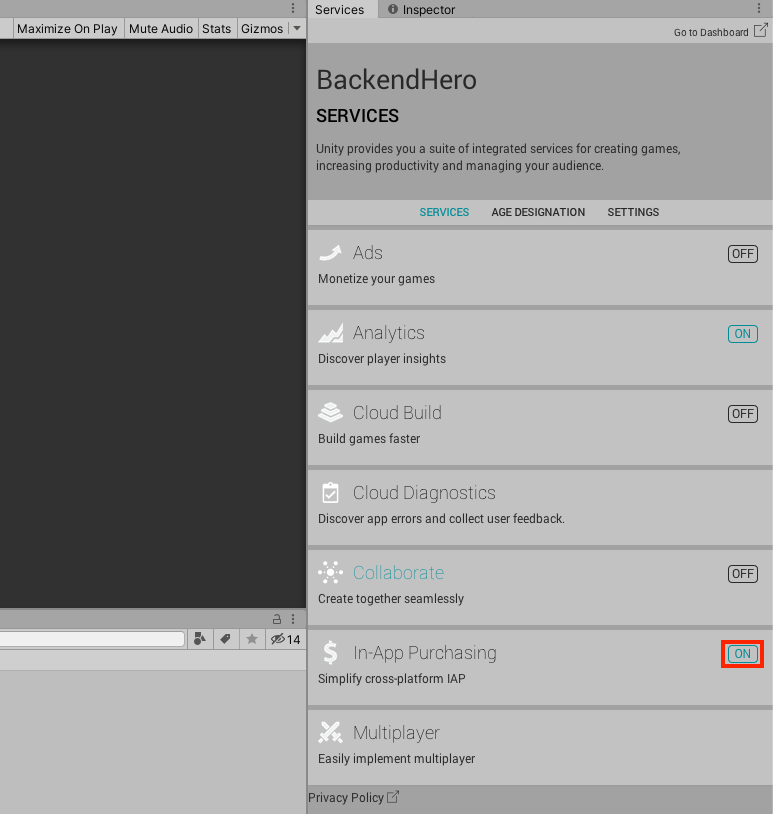BackEndHero
BackendHero is an example game provided by BACKND to guide game development.
The game was developed by Mmzzuu Company, and its server functions were implemented with BACKND SDK. All source codes are open source.
BackEndHero was developed with Unity 2020.1.3f1 and Backend-5.9.0.
License
BackEndHero uses the [BSD-2-Clause] (https://github.com/thebackend-io/BackEndHero/blob/master/LICENSE) license.
Store links
Unity package file
Screenshots
Included functions
BackEndHero contains the following BACKND Base and BACKND Chat functions.
These are only some of the BACKND functions, and more may be added to the BackEndHero example game in the future.
BACKND Base functions
| Function | Description |
|---|---|
| Custom account | Custom sign-up and login |
| GPGS login | Federation sign-up and login using GPGS login token |
| Apple login | Federation sign-up and login using Apple login token |
| Token login | Token login with BACKND access token |
| Nickname | Create/modify nicknames |
| Game information management | Update and look up user scores and purchase history |
| Announcements | Look up announcements |
| 1:1 inquiry | 1:1 inquiry, look up inquiry list |
| General ranking | Look up 1st - 10th place in rankings, look up my ranking and score |
| Push message | Activate/deactivate push messages |
| Receipt verification | Verify purchase receipts of ad-removal items |
| Logs | Logs achievements of highest scores and purchases of ad-removal items |
BACKND Chat functions
| Function | Description |
|---|---|
| Chat server activation status | Check the BACKND Chat activation status |
| Group channel list | Look up channel lists |
| Look up recent messages | Look up recent messages |
| Access chat server / terminate access | Access the chat server and terminate access |
| Send/receive messages | Send/receive messages |
| Send/receive whispers | Send/receive whispers |
| Block users | Block/unblock specific users |
| Report users | Report specific users |
| Filtering | Profanity filtering |
| Anti-spam | Configure and block spam messages |
| Automatic access termination | Terminate access when no message is sent for a certain time |
How to run the example game
1. Download the Unity package file at the top.
2. Load the project from Unity.
- When importing, Physic in Project Settings is also changed.
3. Open the game under Assets > Scenes.
4. Create a new project in BACKND Console.
Get the Client App ID and Signature Key from the project. See the relevant documentation.
Enter the issued Client App ID and Signature Key in The Backend > Edit Setting.
- BACKND SDK is already included in the source code, so there is no need to install it separately.
5. Create a table to store data.
Navigate to Game Information Management > Table Management of the menu on the left side of the console, and click the Create a Table button.
For the DB, select the new version (SDK 5.4.0 or later). Then, create score and purchase tables as follows:
#1 Classification: Private Table name: score Table description: anything Defined schema: disable Status: activated
#2 Classification: Private Table name: purchase Table description: anything Defined schema: disable Status: activated
Play the game to update the score table and create a ranking column.
(The internal logic inserts/modifies data to the score table when you play the game and lose.)
6. Create a ranking to check.
Create a new ranking from Ranking Management > Ranking on the left menu of the console.
Type: user ranking Ranking name: anything Reset period: accumulative ranking Ranking field: table - score, column - score Additional field: owner_inDate (or whichever column you want to add other than score) Ranking rewards: none (cannot be selected)
If the score column cannot be selected when creating rankings, play the game to update the game information and create a ranking. (The game data will be updated automatically when you lose.)
Click the created ranking and copy the uuid at the top.
Click Backend Server Manager from the Unity Hierarchy panel. Paste the uuid into the Rank Uuid field under the Back End Server Manager (script) on the Inspector panel.
7. Activate BACKND Chat and create a channel group.
On the left menu of the console, select BACKND Chat to activate it.
In Channel Group Management, create a new channel group by using Auto Create Channel and set it as Public.
Finally, click the BackEnd Server Manager object in Unity Hierarchy, and enter the Group Name in Back End Server Manager (script) on the Inspector panel.
8. Debug.Log may not work properly upon execution.
If Debug.Log does not work, navigate to File > Build Settings, and click Player Settings. Then, go to Other Settings > Scripting Define Symbols and enter ENABLE_LOG.
9. An error may occur in the function related to InAppPurchase.
Create a new project in the Services tab, and turnON In-App Purchasing. Then, restart the project to resolve the error.
- The in-app function can be imported properly only when there is no error log in Unity.
Inoperative functions
When the example game project is launched, GPGS sign-up, push message, purchase, and ad functions do not work properly.
They require additional SDKs to be downloaded. Google and Apple authentication as well as Unity ad ID were removed for security reasons.
You may download the app from the Google Play Store and Apple App Store links above to test the relevant functions.
Also, developers can test the functions by being authenticated by Google and Apple. For more information, please refer to the following documentation.