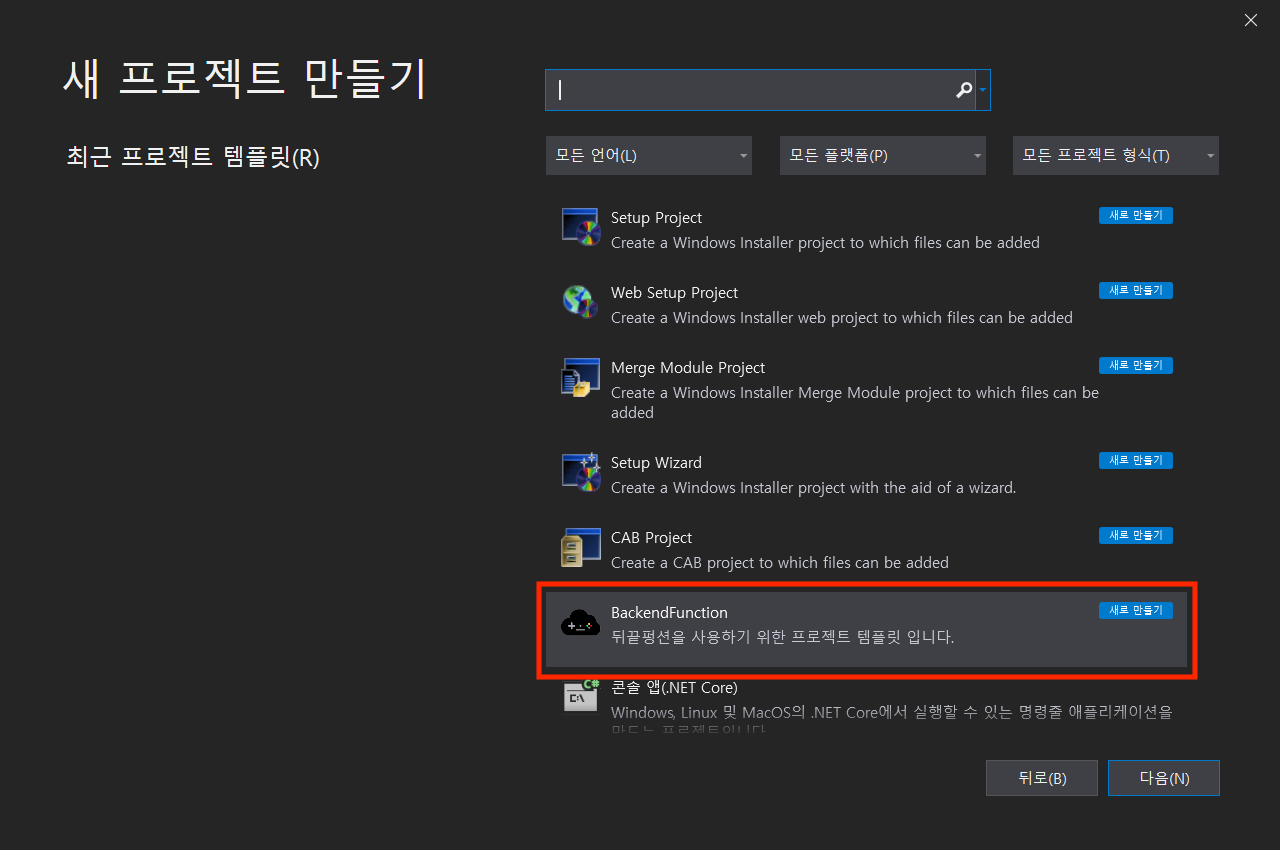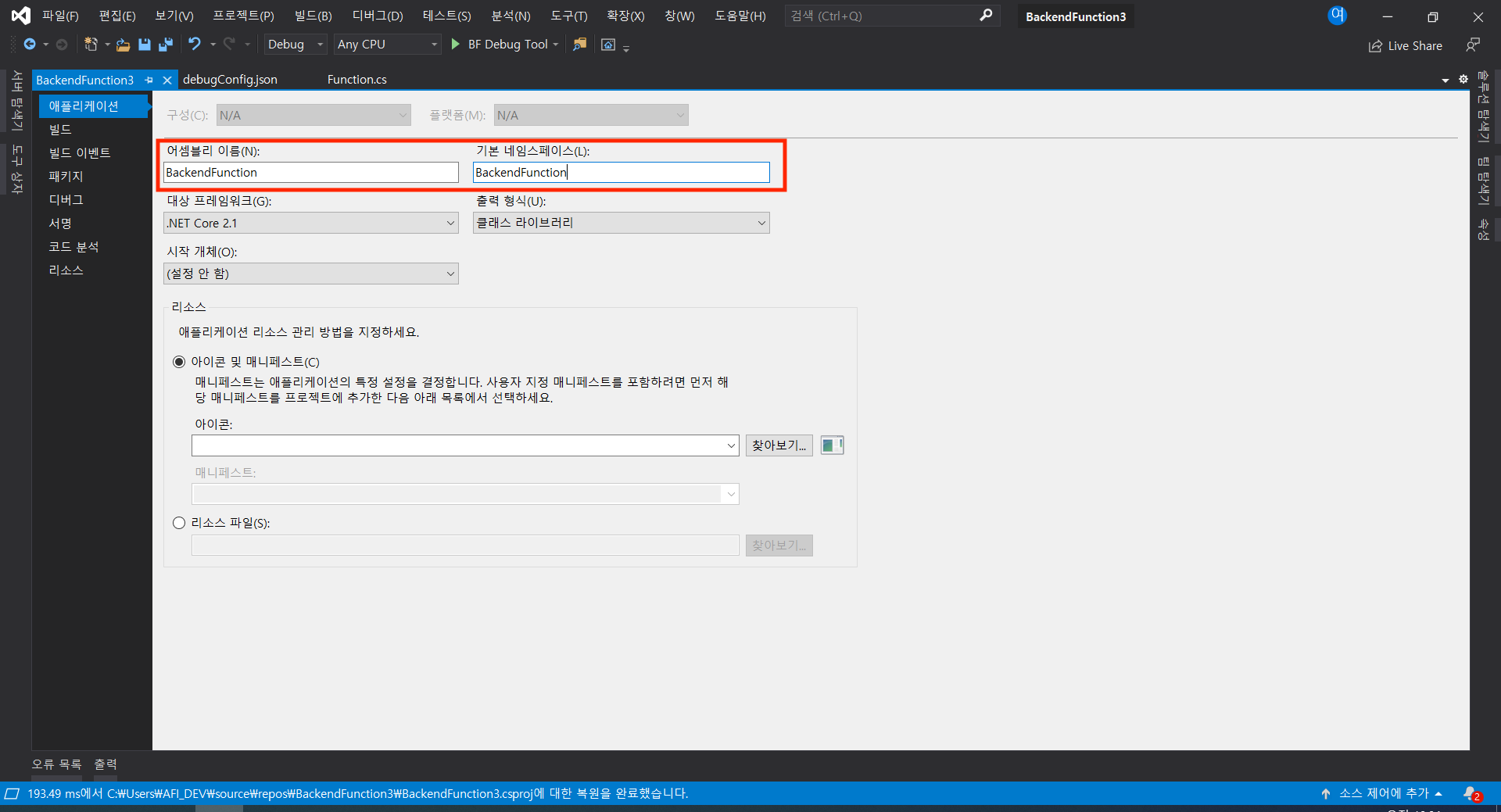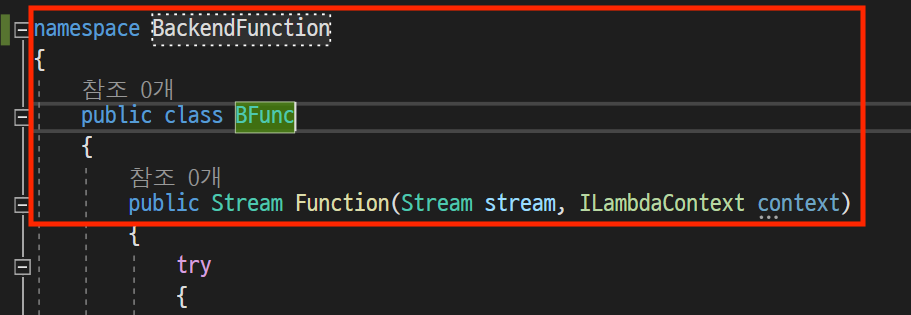Create Visual Studio Project
Create a new project using the BACKND Function project template in Visual Studio
The following is based on Visual Studio 2019.\ Aside from some UI differences in project creation, Visual Studio 2017 and 2019 (or later) are the same.
- Select the BackendFunction template to create a new project.
You must install the BackendFunction project template featured in the Getting Started documentation to see the BackendFunction template as shown below when creating a new project.
- Modify the assembly name and namespace to BackendFunction in the project properties.
All settings such as target framework and output format should use the default values set after project creation.
- Target framework: .NET 8.0
- Output format: Class library
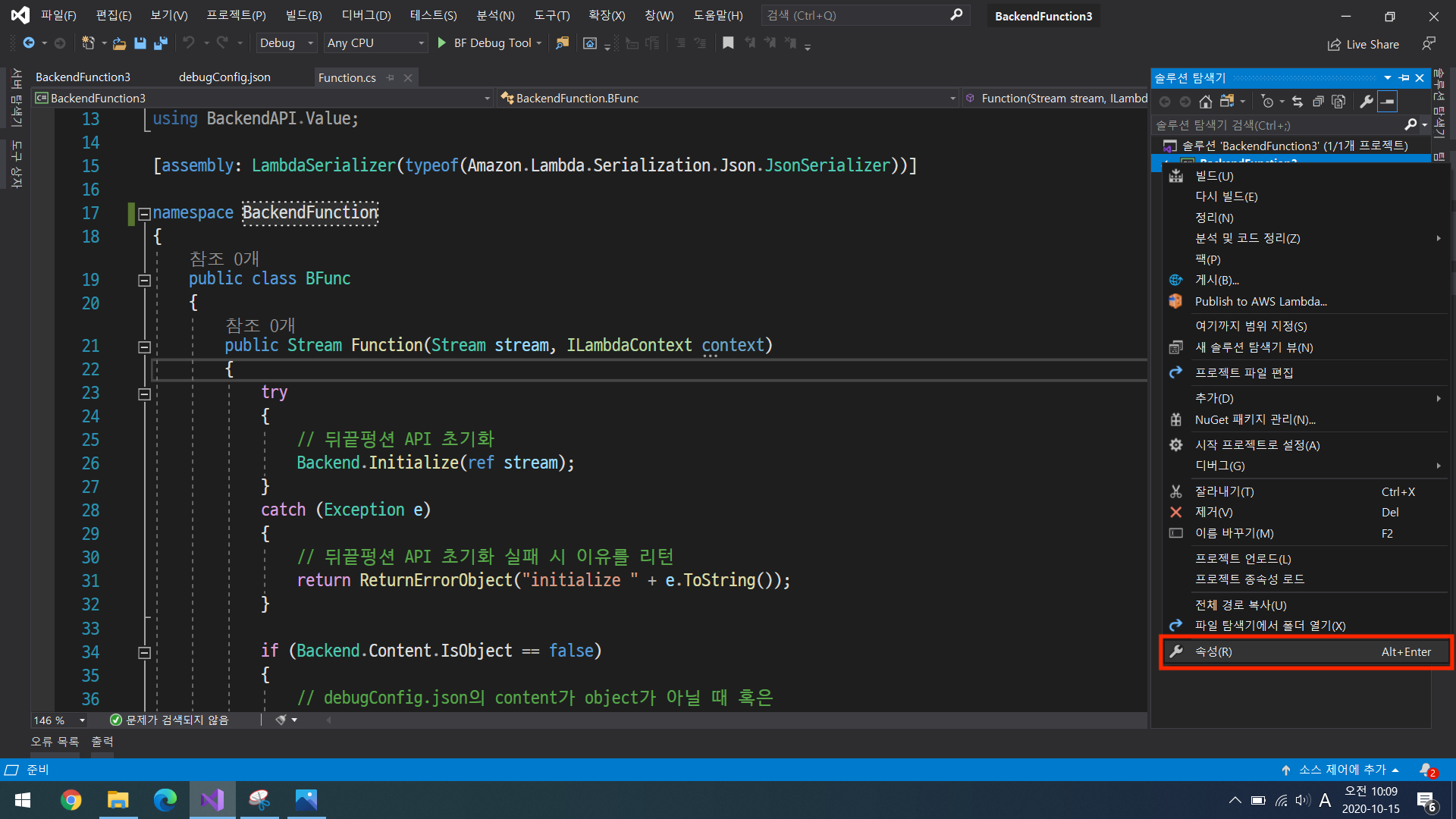
- Change the namespace, class name, and method name.
If a project is created with the template provided by BACKND Function, the namespace and class name can be changed to the project name created by the developer.\ They must be changed as shown below.
- Namespace: BackendFunction
- Class name: BFunc
- Function method format existing in BFunc:
public Stream Function(Stream stream, ILambdaContext context)
BackendFunction.BackendFunction.BFunc.Function is called when the BACKND Function created by the developer is called from the BACKND SDK.