Guild Management
You can manage user-created guilds in 'Guild Management' of BACKND Console.
- If no nickname is present, '-' is displayed.
- Images of corresponding flags will be displayed for guilds with country information.
Guild creation/joining conditions can be found in the relevant documentation.
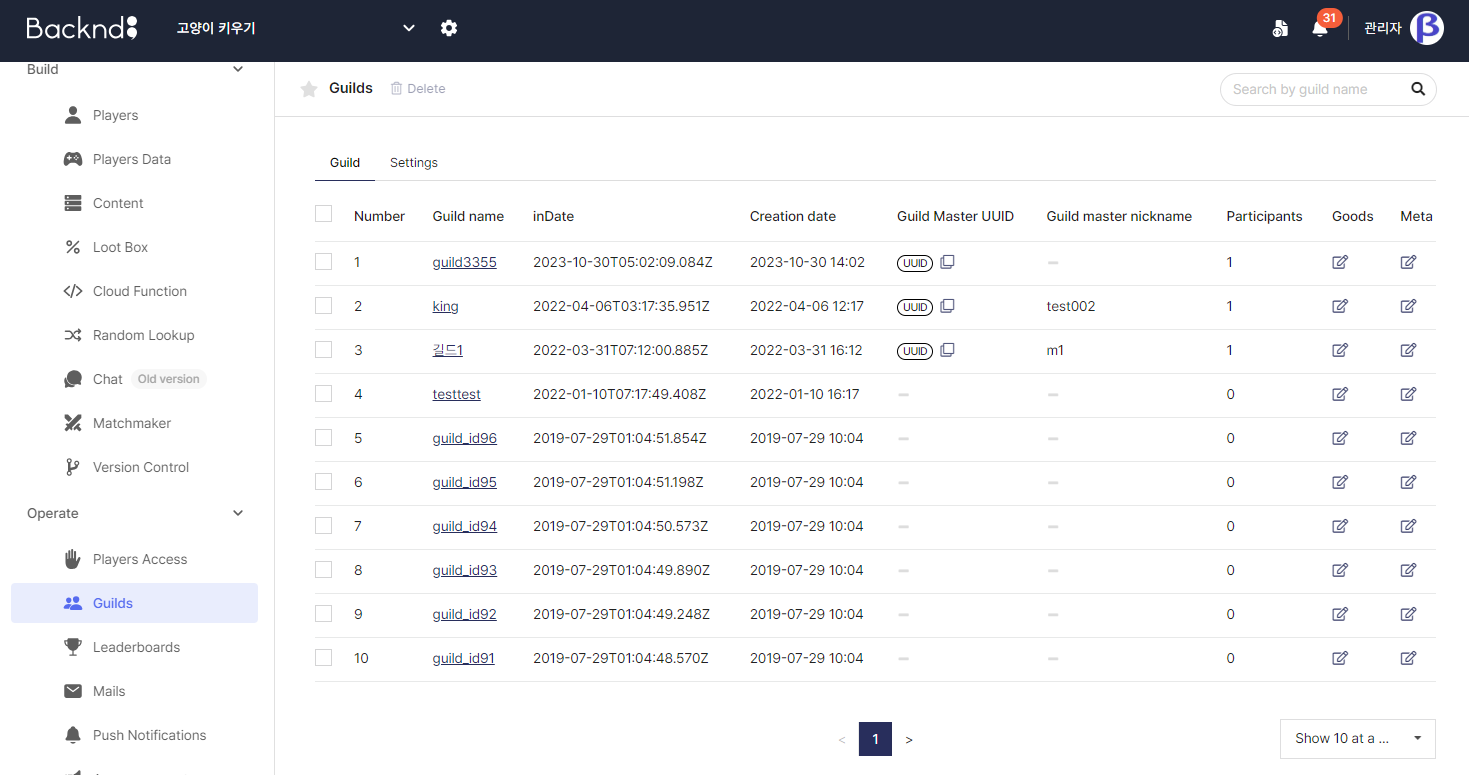
Delete guilds
Select a guild to delete and press the Delete button on the upper side of the page to delete it.
- When a guild is deleted, all guild members will be kicked out and the guild cannot be recovered.
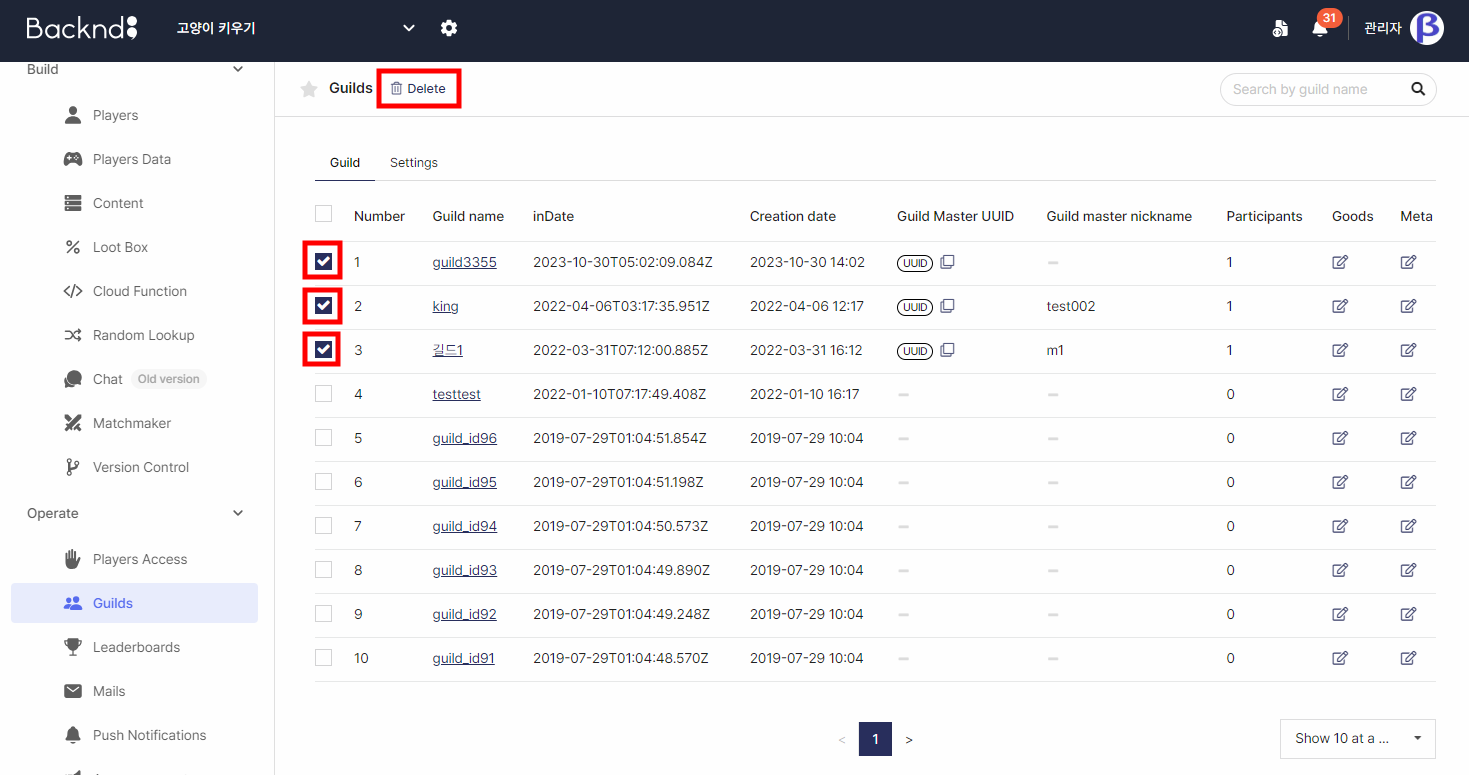
List of guild members
You can check members who have joined the guild by clicking on the guild's name.
- For users without a nickname, their nicknames are displayed as '-'.
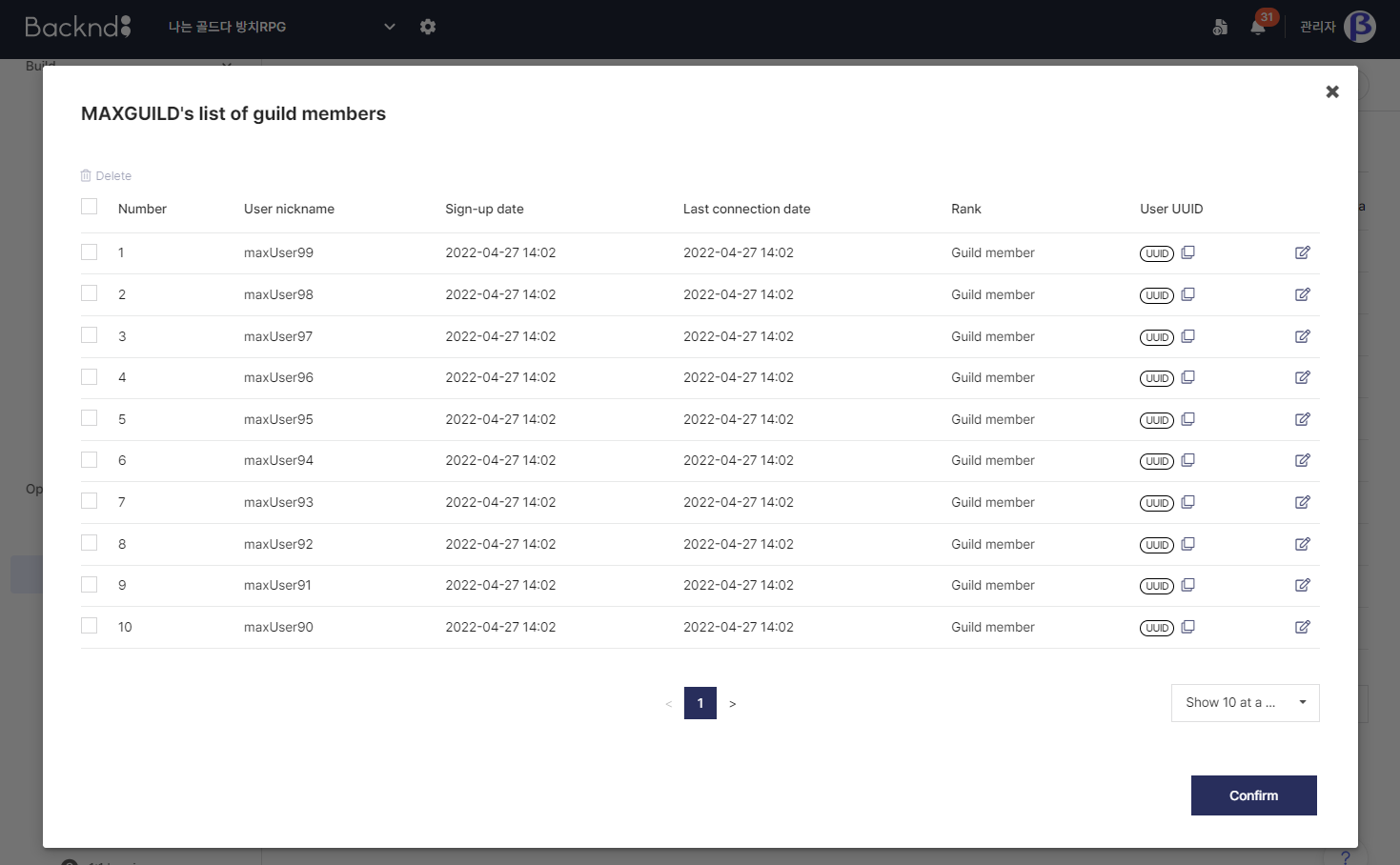
Change a guild member's rank
You can change the rank of a guild member to guild member, vice guild master, or guild master by clicking the Edit button to the right of the chosen user.
- A guild can have only one guild master but multiple vice guild masters.
- If a guild member's rank is changed to the guild master, the existing guild master's rank is changed to a guild member.
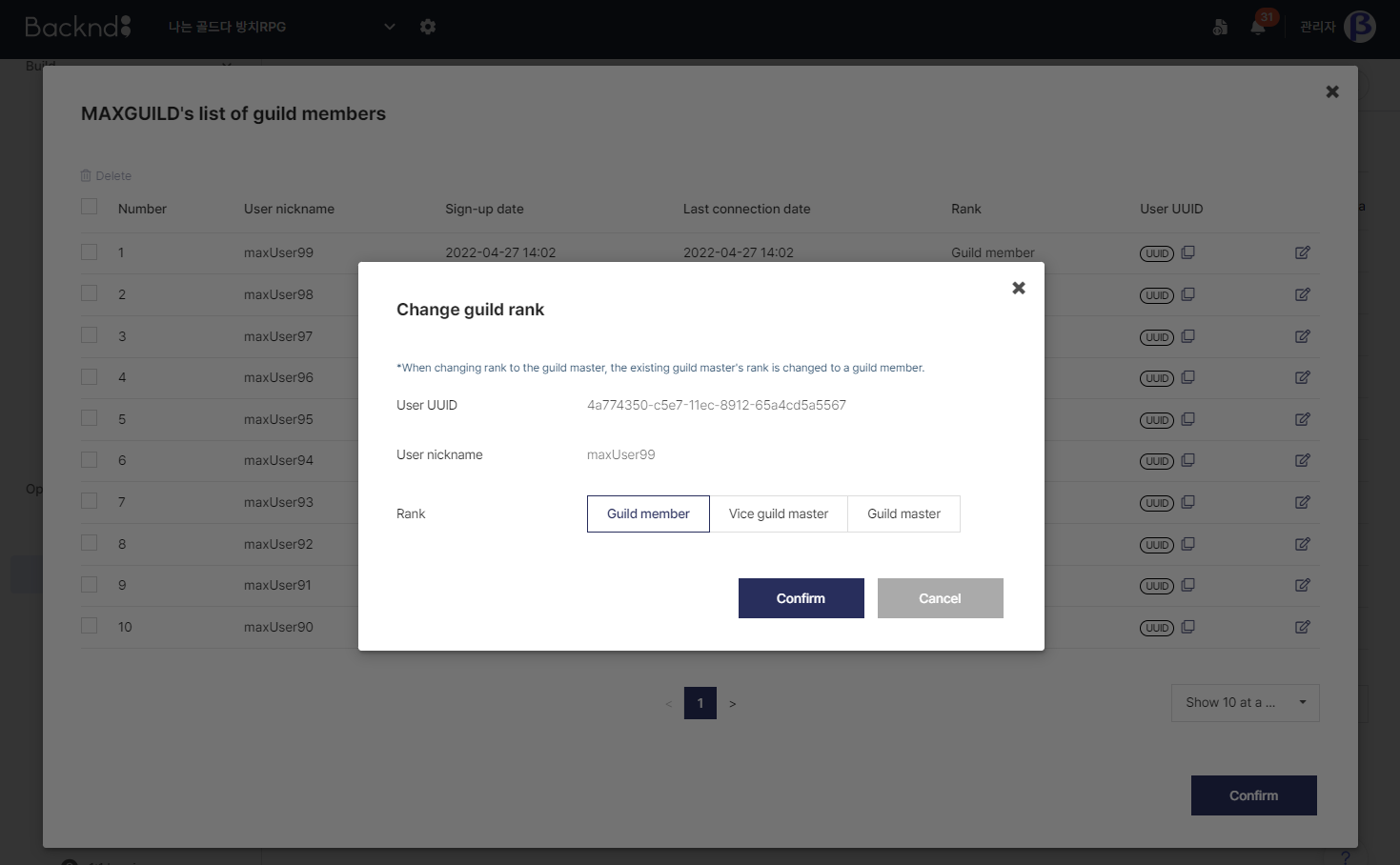
Expel guild members
You can expel a guild member by selecting them and clicking the Delete button on the upper section.
- A user who is a guild master cannot leave the guild if there are other guild members.
- If you expel the guild master, the guild will be deleted as there are no guild members present.
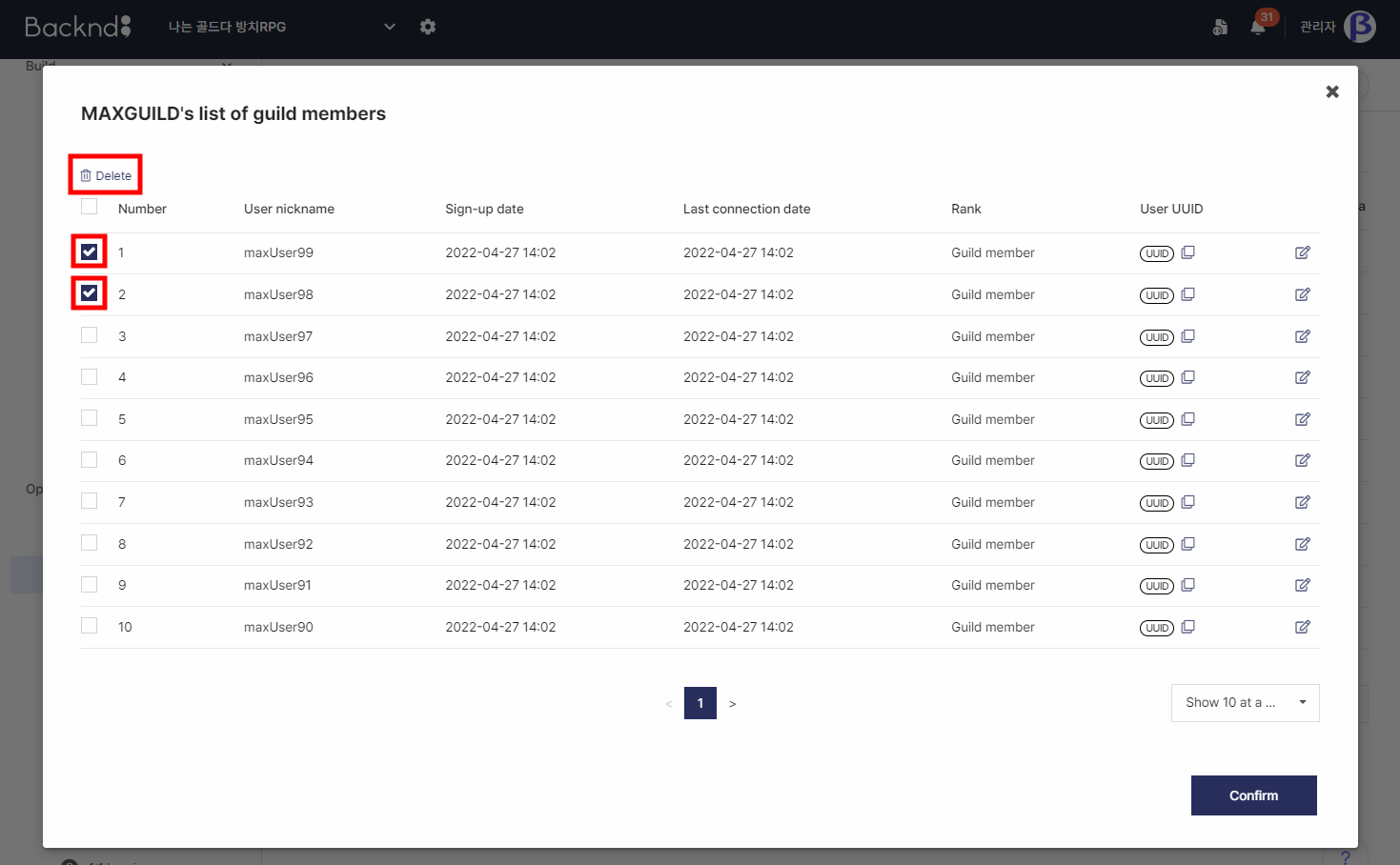
Check a guild's metadata
You can check or modify the metadata of a guild by clicking the Meta button on the right.
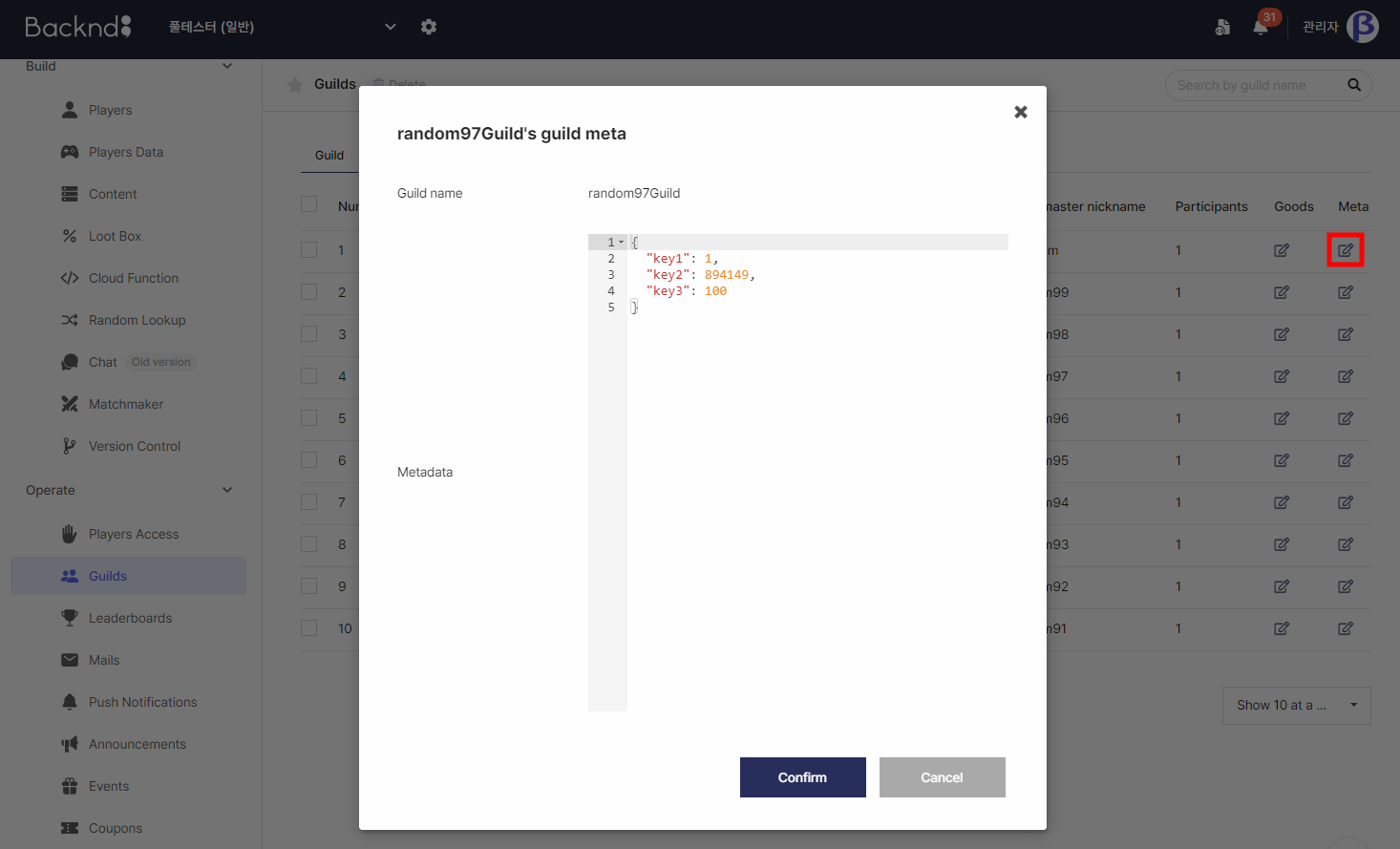
Check a guild's goods information
Click the Goods button on the right to check and change the amount of the guild's goods.
If you change a guild's goods, the change will update all guild rankings that use the modified goods as a part of the ranking score.
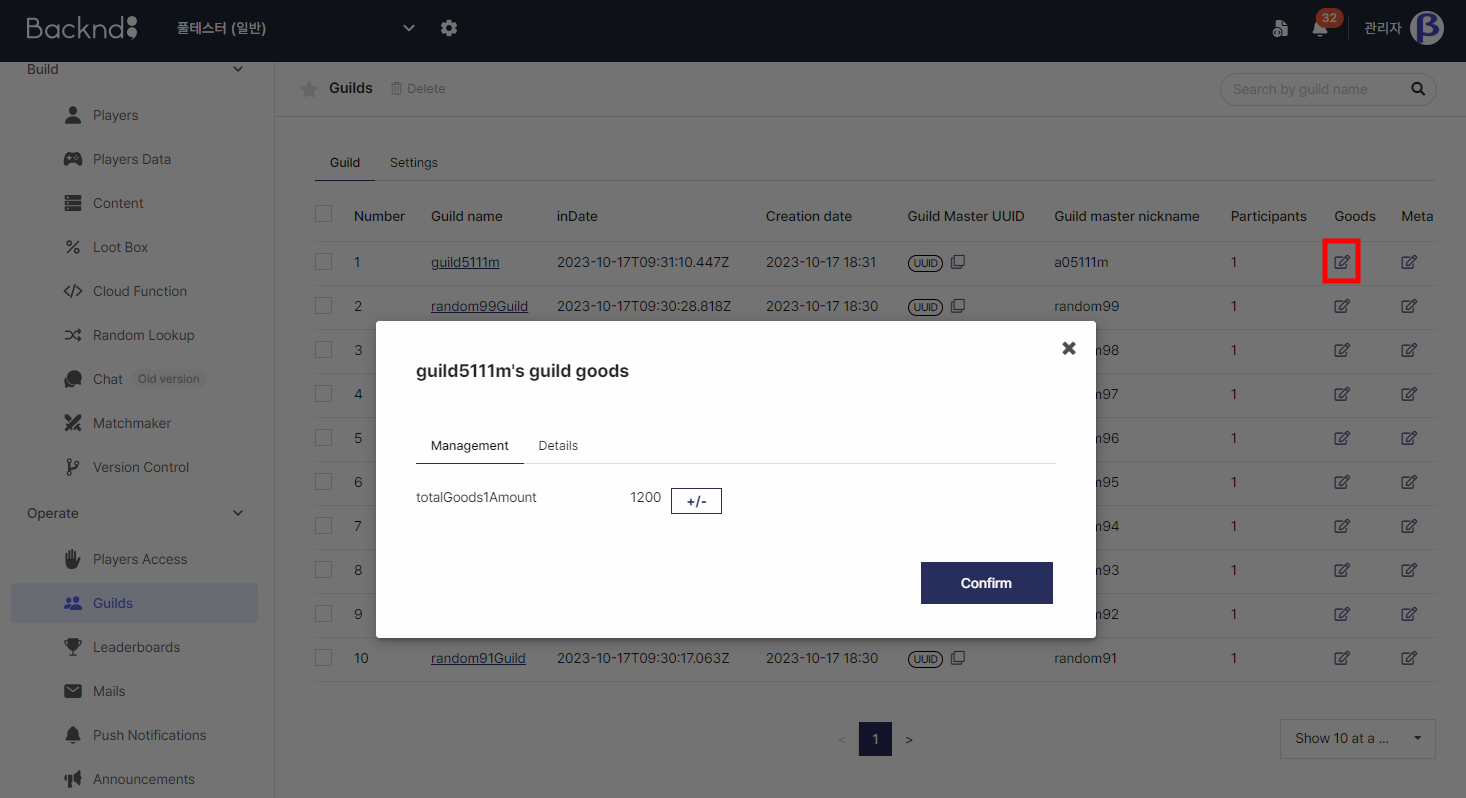
Check a guild members' goods history
Click the History tab of the Goods panel to check the history of user contribution/usage by goods.
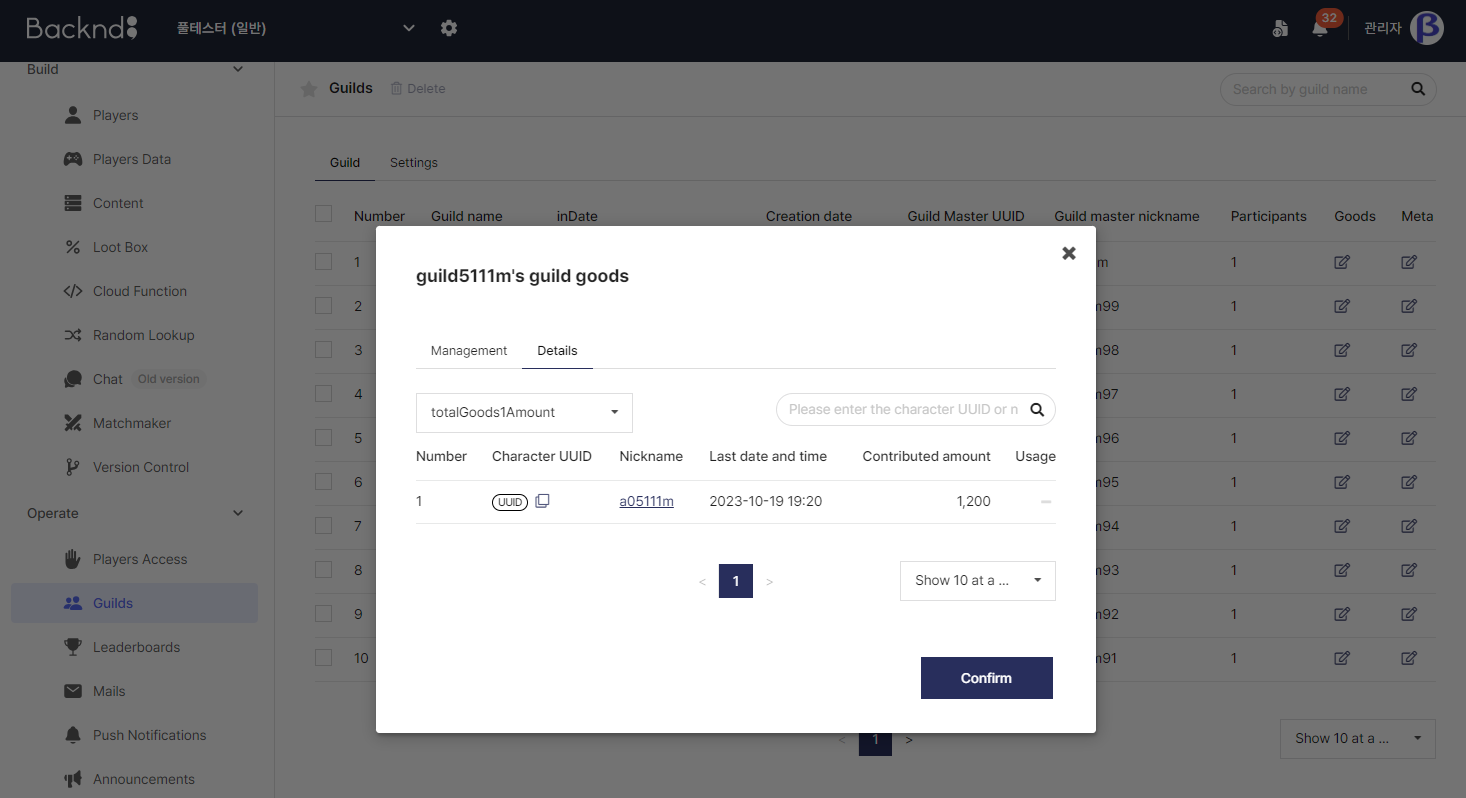
Check a guild member's goods history in detail
You can check the goods contribution/usage details of a user by clicking them. Used goods are indicated by negative numbers.
