Data
Manage data
You can manage data via the BACKND Console → BACKND Base → Game Information Management → Data menu.
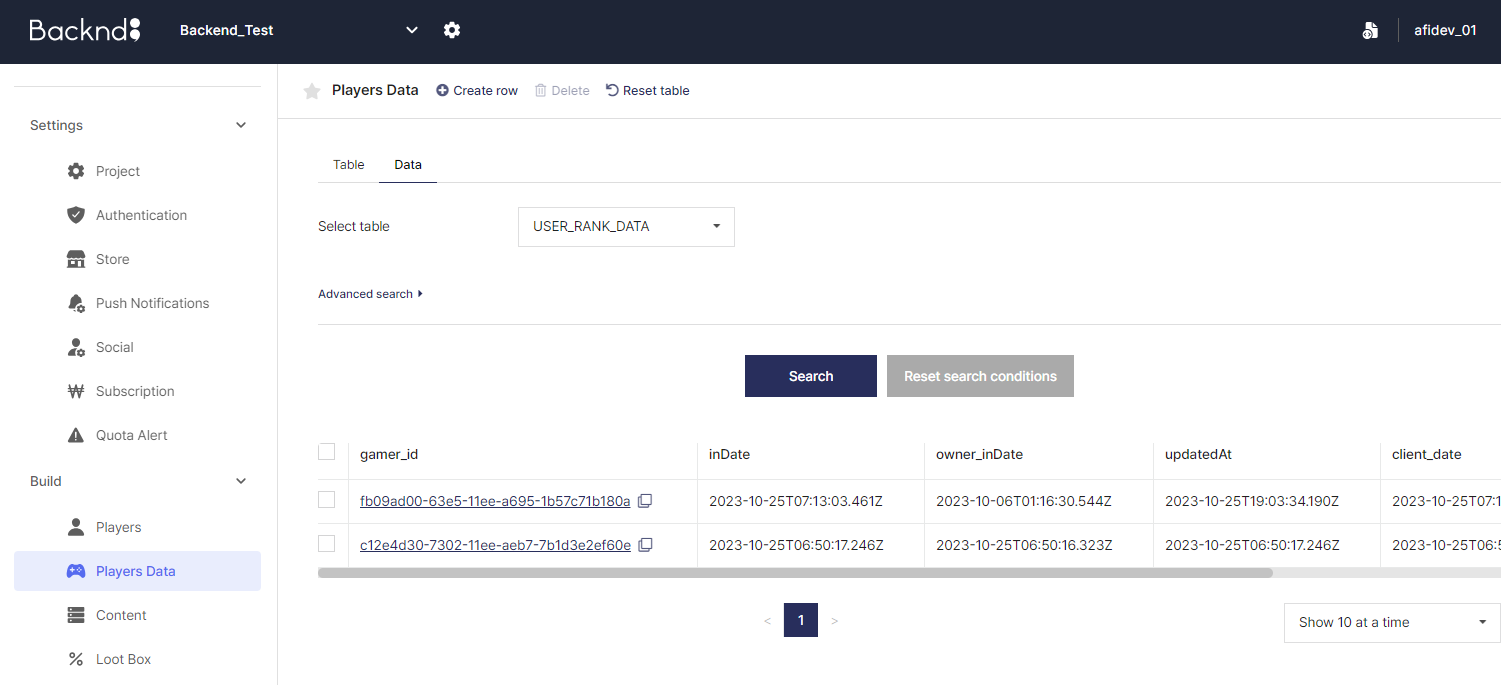
Select table
You can search for a table name by clicking the table selection box (case-sensitive).
Additionally, you can sort the table names in descending or ascending order through the Sort button located on the upper side of the box.
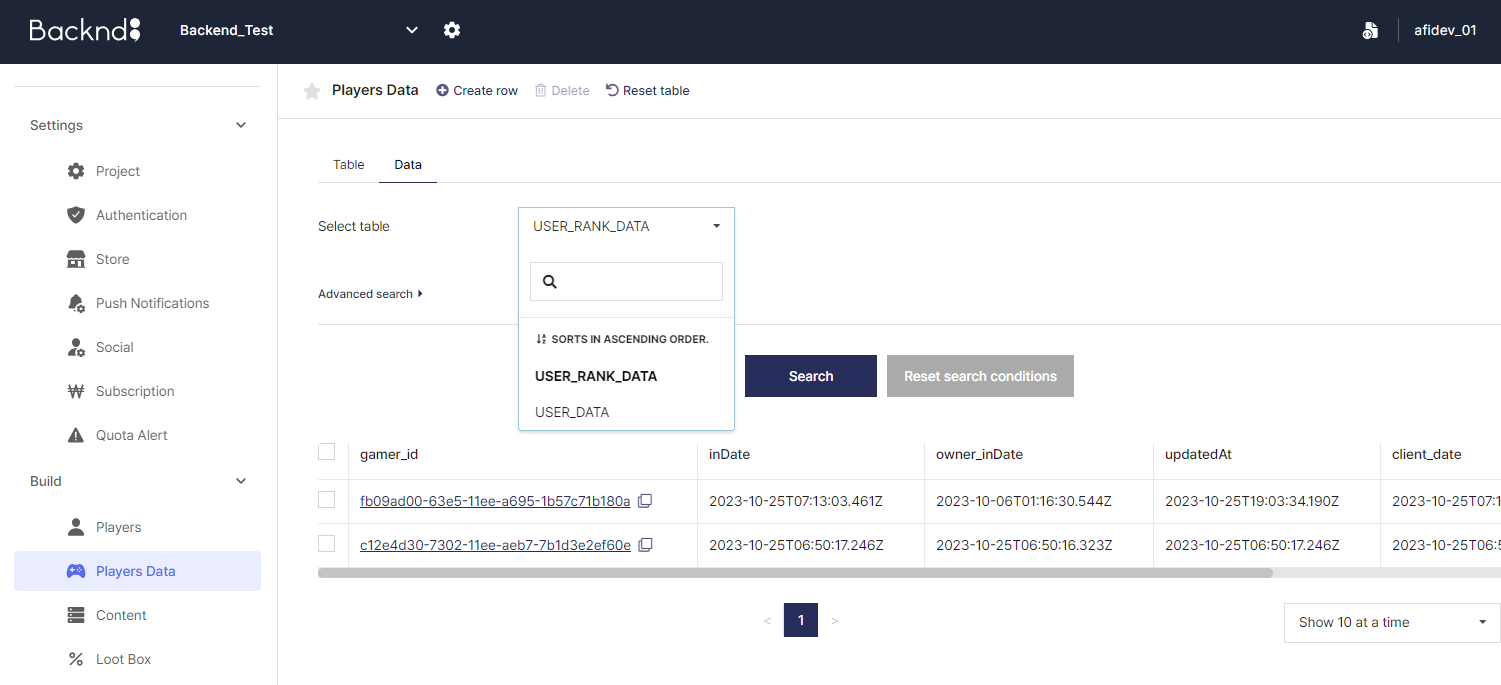
Search data
You can use the advanced search function to search data inserted in a table.
- Target: You can search a user using user number (gamer_id), user ID, and nickname. (When using the multicharacter function, you can search using the character number and nickname.)
- Period: You can search by inDate (time of insertion) and updatedAt (time of update).
- Properties: You can search by column name, data type (string, number, or boolean), comparison operator (=, <=, >=, Between, etc; for boolean: =, ≠, Exists, Not exists), and the comparison target.
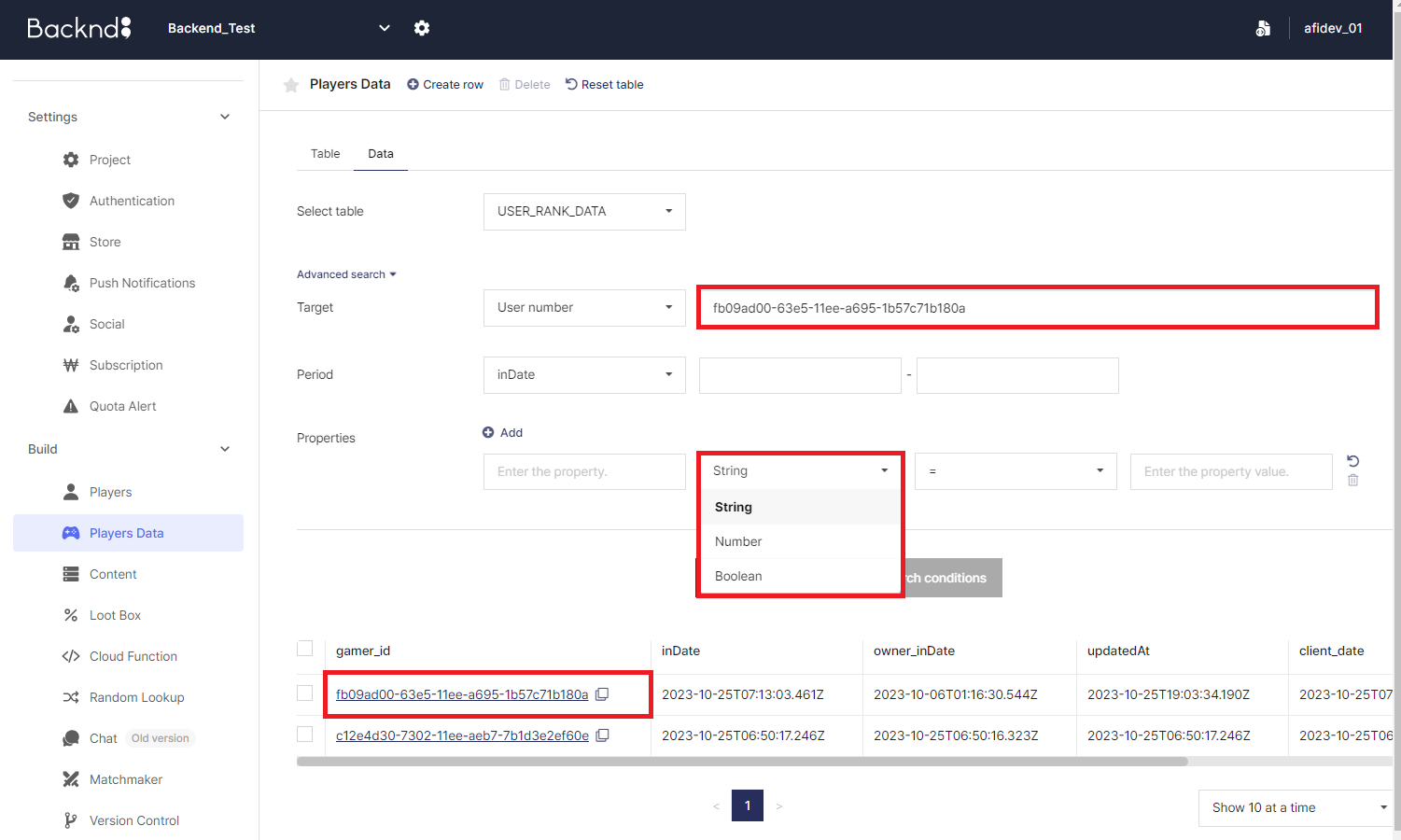
Create data
To add a new row, click the Create Row button on the upper side of the page and enter gamer_id (user number/when using the multicharacter function, the character number).
- It is not possible to add columns for schema tables.
- In the case of non-schema tables, you can add a column and value to the corresponding row by clicking Create Column.
Modify data
To modify data, double-click the column to be modified in the row, modify the value, and click the Confirm button.
Add columns
For schema-undefined tables, you can add columns in the modification window.
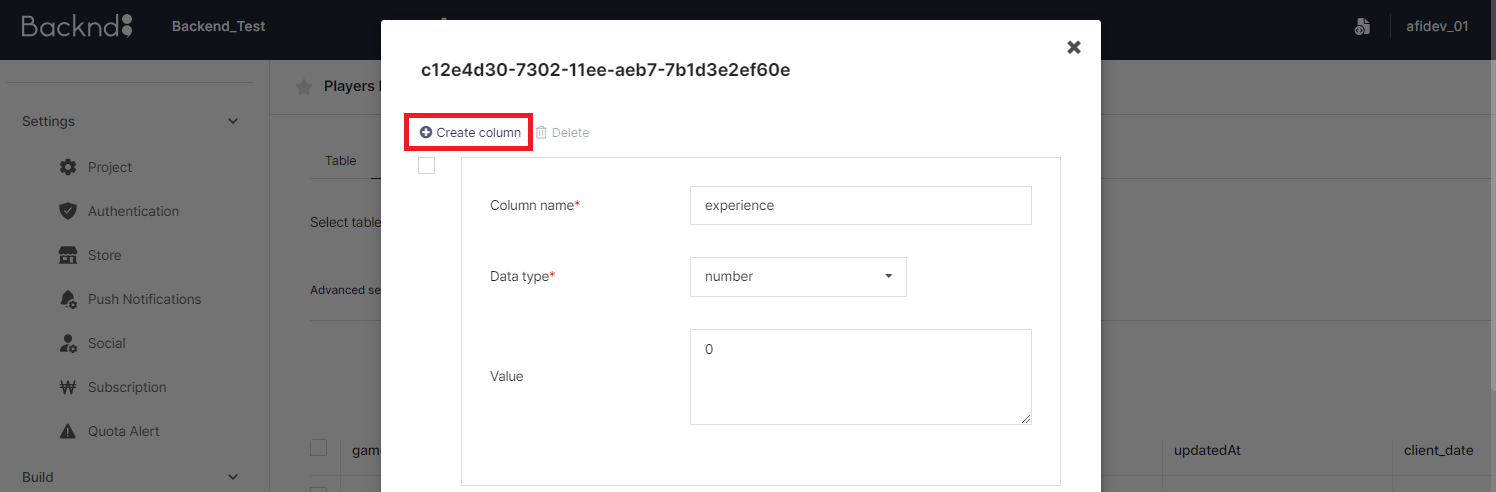
Delete data
To delete a row, select the row to delete and press the Delete button on the upper side of the page.
Reset table
You can reset a table's data by clicking the Reset Table button on the upper side of the page.
This function is available when Server Settings → Project → Release Settings are all set to Test.
When reset, all data in the table is deleted and recovery is not possible.